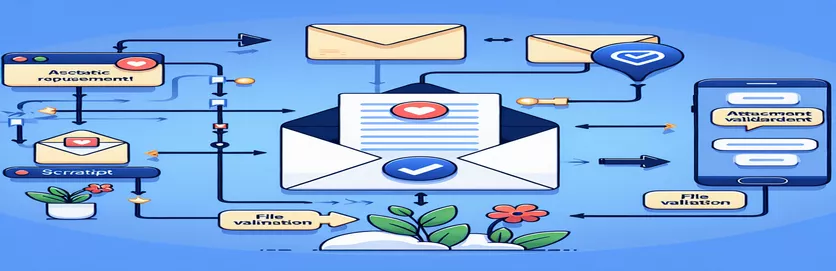Email Automation with Apps Script
Communication and data transfer procedures can be greatly streamlined by turning on email forwarding in Google Apps Script. This is especially helpful when using Gmail's specialized labels and emails that need to be automatically forwarded to other programs. Unwanted inline pictures, like headers and signatures, becoming included in these forwards is a regular problem.
In addition to complicating the transferred messages, this issue arises when forwarding merely attachments, such as PDF files. Under such circumstances, it becomes imperative to alter the script to forward attachments just some of the time while preserving the email thread's context. The next post will look at how to make sure that only the files that are required are sent, increasing the effectiveness of the automated.
| Command | Description |
|---|---|
| GmailApp.getUserLabelByName() | Retrieves a label by name from the user's Gmail account, making it possible for scripts to interact with emails that fall under particular labels. |
| getThreads() | Gives back an array of thread objects that are used to handle each email exchange that is contained within a Gmail label. |
| getMessages() | Retrieves every email message in a thread, giving you thorough access to the content and metadata of every email. |
| getAttachments() | Removes all attachments from an email message so that just the required file types can be forwarded after filtering. |
| GmailApp.sendEmail() | Emails a user from their Gmail account. Advanced features like HTML content, CC, BCC, and attachments are supported. |
| filter() | Used to give each element in an array a test. It filters attachments in this case such that only those having the PDF content type are found. |
Enhancing Google Apps Script Email Forwarding
The Google Apps Script examples that are given are made to specifically address the necessity of filtering and forwarding emails that satisfy certain requirements; in this example, the examples are made to forward only PDF attachments and to exclude inline pictures such as headers or signatures. The script's initialization phase retrieves every email thread connected to a pre-specified Gmail label. The command `GmailApp.getUserLabelByName()` is utilized to accomplish this task. It retrieves the label object, enabling the script to function on all related email threads. It then loops across these threads to get specific messages.
Using the `getAttachments()` method in conjunction with a filter function that verifies the MIME type, every message is examined to detect and filter attachments, guaranteeing that only PDF files are present. The filtered attachments are subsequently forwarded using the `GmailApp.sendEmail()` function. This feature is essential since it enables programmatic email sending with attachments and complex features like HTML body content and thread ID to preserve email thread continuity. By doing this, the user's request to maintain emails threaded and focused primarily on pertinent attachments is satisfied and the forwarded emails stay a part of the continuing conversation.
Email Forwarding is being refined in Apps Script to filter attachments.
Google Apps Script Implementation
function filterAndForwardEmails() {var label = GmailApp.getUserLabelByName("ToBeForwarded");var threads = label.getThreads();for (var i = 0; i < threads.length; i++) {var messages = threads[i].getMessages();var lastMessage = messages[messages.length - 1];var attachments = lastMessage.getAttachments();var filteredAttachments = attachments.filter(function(attachment) {return attachment.getContentType() === 'application/pdf';});if (filteredAttachments.length > 0) {forwardMessage(lastMessage, filteredAttachments);}}}function forwardMessage(message, attachments) {GmailApp.sendEmail(message.getTo(), message.getSubject(), "", {attachments: attachments,htmlBody: "<br> Message sent to external app <br>",inlineImages: {},threadId: message.getThread().getId()});}
Using Apps Script to Remove Inline Images from Email Forwarding Process
Google Apps Script Scripting
function setupEmailForwarding() {var targetLabel = "ExternalForward";var threadsToForward = GmailApp.getUserLabelByName(targetLabel).getThreads();threadsToForward.forEach(function(thread) {var message = thread.getMessages().pop(); // get the last messagevar pdfAttachments = message.getAttachments().filter(function(file) {return file.getContentType() === 'application/pdf';});if (pdfAttachments.length) {sendFilteredEmail(message, pdfAttachments);}});}function sendFilteredEmail(originalMessage, attachments) {GmailApp.sendEmail(originalMessage.getTo(), "FWD: " + originalMessage.getSubject(),"Forwarded message attached.", {attachments: attachments,htmlBody: originalMessage.getBody() + "<br> Forwarded with selected attachments only.<br>",threadId: originalMessage.getThread().getId()});}
Sophisticated Methods for Managing Email in Applications Script
Knowing the larger picture of email management can be important while working with automated email forwarding in Google Apps Script. The ability to distinguish between different MIME types is crucial for filtering particular file types—like PDFs—from inline pictures. Making this distinction is crucial to writing filters that effectively weed out unnecessary attachments. In order to preserve ordered email trails in business environments, another sophisticated strategy is to manipulate email threads in order to keep communications cohesive and connected.
Using Google Apps Script for email automation also enables customized actions beyond basic forwarding. Scripts can be created, for instance, to automatically reply to emails, produce attachment summaries, or even categorize emails into distinct labels according to their subject matter or kind of attachment. With these features, Google Apps Script is an effective tool for improving email handling productivity and workflow efficiency.
Common Questions about Using Apps Script for Email Forwarding
- How can I begin automating emails with Google Apps Script?
- To get started, use Google Drive to access the Apps Script environment, create a new script, and use the GmailApp service to program email interactions.
- Why is MIME type essential, and what does it mean?
- A standard called MIME type, or Media Type, describes the structure and nature of a file, document, or collection of bytes. Making sure that various file types are handled correctly is essential for email processing.
- Can I use Apps Script to filter emails based on the type of attachment?
- Yes, you may verify the MIME type of each attachment and handle them appropriately by using the getAttachments() method in conjunction with filters.
- In what thread do I keep my forwarded emails?
- To determine the original email thread and maintain the forwarded message within the same conversation, use the threadId parameter in GmailApp.sendEmail().
- Is it possible for Apps Script to treat different types of attachments differently?
- It is possible to create a script that looks for attachments based on their MIME types and treats them differently. For example, you may forward just PDFs and ignore other attachment kinds.
Key Insights and Takeaways
By using Google Apps Script, users may automate laborious email handling activities and customize the forwarding process to just include necessary attachments, such PDF files. In addition to streamlining communication both inside and outside of businesses, this focused strategy dramatically lowers the amount of manual labor required for email management. Furthermore, the ability to preserve discussion threads improves the contextual comprehension of messages that have been forwarded, which is critical for preserving continuity in business interactions.