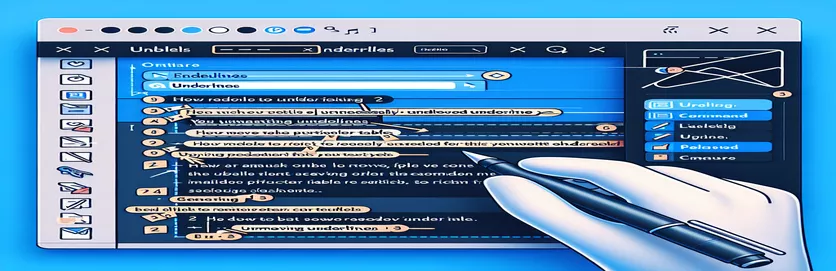Understanding Email Rendering Differences
One of the common concerns while creating HTML email templates is email client compatibility. Unexpected rendering behaviors, like extra underlines showing up in table cells when viewed in specific Microsoft Outlook versions, are one common problem. This issue can be especially concerning because it could compromise the email's visual integrity and give recipients the impression that it is not as professional.
This tutorial focuses on a particular anomaly that affects only Outlook 2019, Outlook 2021, and Outlook Office 365 users, in which the date field of a table has an additional underline. It is difficult to isolate and eliminate this accidental styling because it appears to spread to other table cells when common CSS remedies are used. Resolving these kinds of problems successfully requires an understanding of the subtleties of Outlook's rendering engine.
| Command | Description |
|---|---|
| mso-line-height-rule: exactly; | Guarantees that line height is handled uniformly in Outlook, preventing additional space that could be mistaken for an underlining. |
| <!--[if mso]> | Conditional comment that restricts the use of CSS to contexts where Microsoft Outlook email clients are intended. |
| border: none !important; | Removes borders that could be misread or shown improperly in Outlook by overriding any prior border settings. |
| re.compile | Creates a regular expression object from a pattern using regular expressions that may be utilized for matching and other purposes. |
| re.sub | Removes unneeded underline tags from HTML by substituting a string for each instance of a pattern. |
Explaining Email Rendering Fixes
The first script makes use of CSS that was created expressly to fix rendering problems with Microsoft Outlook. Because of its distinct rendering engine, Outlook frequently interprets normal HTML and CSS incorrectly. By utilizing mso-line-height-rule: exactly, it is possible to carefully manage line heights and avoid any extra space that could be mistaken for an underlining when using the usual values. Because Outlook is the specific target of the conditional comments <!--[if mso]>, styles that remove all borders with border: none !important can be included, guaranteeing that no unwanted lines appear at the top or bottom of table cells.
The second script, a bit of Python, preprocesses the HTML content before sending it, providing a backend solution. It utilizes the re.compile function to generate an object representing a regular expression, which is subsequently employed to recognize and alter material enclosed in <td> tags. By removing <u> tags that Outlook might misunderstand as extra underlining, the re.sub technique removes undesired underline tags inside these table cells. This proactive backend modification lessens the need for client-specific CSS hacks by ensuring uniform email appearance across various clients.
Getting Rid of Extraneous Underlines from Outlook Email Tables
Email Client CSS Solution
<style type="text/css">/* Specific fix for Outlook */.outlook-fix td {border: none !important;mso-line-height-rule: exactly;}</style><!--[if mso]><style type="text/css">.outlook-fix td {border-top: none !important;border-bottom: none !important;}</style><![endif]--><table class="outlook-fix" style="width: 100%;"><tr><td style="padding: 10px; background-color: #242a56; color: #fff;">Date</td><td style="padding: 10px;">%%=Format(Lead:Tour_Date__c, "dddd, MMMM d, yyyy")=%%</td></tr></table>
Backend Management for Email Compatibility with Outlook
Python-Based Server-Side Email Preprocessing
import redef fix_outlook_underlines(html_content):""" Remove underlines from table cells specifically for Outlook clients. """outlook_pattern = re.compile(r'(<td[^>]*>)(.*?</td>)', re.IGNORECASE)def remove_underline(match):return match.group(1) + re.sub(r'<u>(.*?)</u>', r'\1', match.group(2))fixed_html = outlook_pattern.sub(remove_underline, html_content)return fixed_html# Example usage:html_input = "HTML content with potentially unwanted <u>underlines</u> in <td> tags."print(fix_outlook_underlines(html_input))
Email Client Compatibility Challenges
The wide variety of email clients and their corresponding rendering engines must be taken into account when creating HTML for emails. Recipients of emails may see differences depending on how each client interprets the HTML and CSS standards. For example, Outlook makes use of the rendering engine in Microsoft Word, which is notorious for interpreting HTML standards in a rigid and frequently out-of-date manner. Because of this, it is difficult to guarantee a consistent look across platforms because designers have to employ workarounds and hacks unique to each client in order to attain consistency.
This is not only an Outlook problem. Every email program, including Apple Mail, Yahoo, and Gmail, has its own quirks. For example, Gmail frequently removes non-inline CSS styles, whereas Apple Mail is renowned for adhering to web standards more closely. Comprehending these subtleties is crucial for developers seeking to produce polished and aesthetically cohesive email correspondence across all platforms, emphasizing the significance of meticulous testing and personalization for every customer.
Email Rendering FAQs
- Why does Outlook's rendition of emails differ from that of other email clients?
- When it comes to HTML emails, Outlook employs the rendering engine of Microsoft Word, which might cause variations in the way that CSS and HTML are translated when compared to more web-standard compliant clients like Gmail or Apple Mail.
- How can email clients be made consistent with one another?
- Because it lessens the possibility that the email client would remove or ignore the styles, inline CSS is usually the most dependable way to style emails.
- How can I preview my emails to see how they appear on various clients?
- You may see how your emails will seem in a range of well-known email clients by using email testing services like Litmus or Email on Acid.
- Exist any resources for creating HTML that is appropriate for emails?
- Yes, designing responsive and suitable email templates can be made easier with the use of programs like MJML or Foundation for Emails.
- How can I stop Outlook from adding more lines or spacing?
- Outlook rendering problems can be reduced by utilizing straightforward table structures with inline styling instead of intricate CSS.
Key Insights and Takeaways
The significance of comprehending client-specific behaviors in HTML email development is emphasized by this conversation. Outlook appearance problems can be effectively managed with techniques like inline CSS and conditional comments, which guarantee that emails appear polished on all devices. Many of these problems can be avoided by testing using tools like Litmus or Email on Acid prior to deployment, which will allow for more seamless recipient communications while preserving the integrity of the email's design.