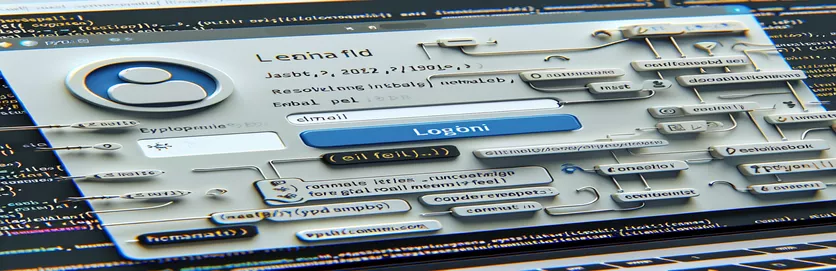Navigating Selenium Obstacles in Python
In contemporary software development, automating social media networks like Twitter has become indispensable, especially for repetitive operations like data scraping, testing, and automation. Selenium is a robust web browser automation technology that works well for these kinds of tasks, especially when combined with Python. Even with its flexibility, developers nevertheless face obstacles from time to time, one of which is dealing with site elements. Finding or entering data into certain fields—like email input boxes—that are required for login or registration procedures is a frequent challenge.
This problem may arise from a number of sources, such as modifications to the page's HTML structure, dynamic element identifiers, or even website anti-bot policies. When conventional techniques such as XPath, ClassName, ID, and Name don't function, developers are stuck and can't continue with their automation duties. Error messages add to the complexity of the situation, making it more difficult to identify and fix the issue. This situation calls for a deeper comprehension of Selenium's capabilities as well as a possible exploration of alternative element positioning and interaction techniques.
| Command | Description |
|---|---|
| from selenium import webdriver | Controls a browser by importing the WebDriver from the Selenium package. |
| driver = webdriver.Chrome() | Starts up a fresh Chrome browser instance. |
| driver.get("URL") | Uses the browser to navigate to a given URL. |
| WebDriverWait(driver, 10) | Waits up to ten seconds for a specific condition to be met before acting. |
| EC.visibility_of_element_located((By.XPATH, 'xpath')) | Waits for an element that was found using XPATH to become visible on the webpage. |
| element.send_keys("text") | Enters the given text into the chosen element. |
| Keys.RETURN | Mimics hitting the Enter key in a text box. |
| driver.quit() | Terminates the WebDriver session and closes the browser. |
| By.CSS_SELECTOR, "selector" | Uses CSS selectors to locate elements, providing a higher level of specificity than existing approaches. |
| EC.element_to_be_clickable((By.CSS_SELECTOR, "selector")) | Waits until the CSS Selector-located element is ready to be clicked. |
Comprehensive Examining of Selenium Scripts for Automating Twitter
The offered scripts are made to automate the Selenium in Python process of logging into Twitter, resolving the frequent problem of not being able to enter an email address in the login form. Using `webdriver.Chrome()`, the first script opens a Chrome browser session. Using `driver.get()`, it then navigates to the Twitter login page. Making sure the automation launches on the appropriate homepage requires taking this crucial step. After reaching the login page, the script uses EC.visibility_of_element_located} in conjunction with `WebDriverWait` to wait for the email input field to appear. Since it takes into consideration the possibility of dynamic page loads where elements could not be instantly available, this approach is more dependable than immediate element selection. Finding the email input box using `By.XPATH} is a straightforward method of identifying web items by their HTML structure. `send_keys()` locates the email field and then enters the given email address into it. This action enters the email address that is needed for login, simulating human input.
Similar to how it did for the email input, the script waits for the password field to appear before entering the password and starting the login process by pressing the {RETURN} key, which mimics clicking the login button. This methodical technique, which starts with the browser and ends with the user logging in, represents a simple yet effective use case of Selenium for automating web interactions. The second script looks at an other approach that makes use of CSS selectors with `By.CSS_SELECTOR}. It presents an alternative element location strategy that may work better in some situations where XPATH is less reliable or fails altogether. CSS selectors provide an efficient and frequently more understandable method of identifying items, particularly on complicated web pages. When choosing between XPATH and CSS selectors, one should consider the unique needs and limitations of the online application that has to be automated. As is best practice for web automation scripts, both scripts end with a quick pause to see how things work, and then use `driver.quit()` to close the browser, end the session cleanly, and make sure no processes are left hanging.
Overcoming Twitter Automation Issues with Email Input with Selenium
Python & Selenium Script
from selenium import webdriverfrom selenium.webdriver.common.keys import Keysfrom selenium.webdriver.common.by import Byfrom selenium.webdriver.support.ui import WebDriverWaitfrom selenium.webdriver.support import expected_conditions as ECimport timedriver = webdriver.Chrome()driver.get("https://twitter.com/login")wait = WebDriverWait(driver, 10)# Wait for the email input box to be presentemail_input = wait.until(EC.visibility_of_element_located((By.XPATH, '//input[@name="session[username_or_email]"]')))email_input.send_keys("your_email@example.com")# Wait for the password input box to be presentpassword_input = wait.until(EC.visibility_of_element_located((By.XPATH, '//input[@name="session[password]"]')))password_input.send_keys("your_password")password_input.send_keys(Keys.RETURN)# Optionally, add more steps here to automate further actionstime.sleep(5) # Wait a bit for the page to load or for further actionsdriver.quit()
An Alternative Method for Selenium Email Field Automation
Using Python to Use Explicit Waits in Selenium
from selenium import webdriverfrom selenium.webdriver.chrome.options import Optionsfrom selenium.webdriver.common.by import Byfrom selenium.webdriver.support.ui import WebDriverWaitfrom selenium.webdriver.support import expected_conditions as ECimport timechrome_options = Options()chrome_options.add_argument("--disable-extensions")chrome_options.add_argument("--disable-gpu")chrome_options.add_argument("--no-sandbox") # linux onlydriver = webdriver.Chrome(options=chrome_options)driver.get("https://twitter.com/login")wait = WebDriverWait(driver, 20)# Using CSS Selector for a changeemail_input = wait.until(EC.element_to_be_clickable((By.CSS_SELECTOR, "input[name='session[username_or_email]']")))email_input.clear()email_input.send_keys("your_email@example.com")# For the password fieldpassword_input = wait.until(EC.element_to_be_clickable((By.CSS_SELECTOR, "input[name='session[password]']")))password_input.clear()password_input.send_keys("your_password")driver.find_element_by_css_selector("div[data-testid='LoginForm_Login_Button']").click()
Advanced Python Techniques for Selenium Automation
Understanding the more subtle nuances of web element interaction is essential when using Selenium in Python to automate web services like Twitter. This is especially true for elements that are challenging to automate, including dynamic forms or elements concealed behind JavaScript events. One sophisticated method uses Selenium's JavaScript execution to directly change browser components. Certain constraints that come with using regular Selenium commands can be circumvented with this way. For instance, utilizing conventional Selenium methods to set the value of an element directly can be a solution when the email input box is not accepting input. This technique leverages the `execute_script` method available in Selenium's WebDriver.
Managing CAPTCHAs and other anti-bot tools that websites employ to identify and prevent automated scripts is another crucial topic. Although Selenium mimics human interaction by automating browser activities, other features, such as CAPTCHAs, are made to need human judgment. The solution to this problem could be to incorporate third-party services that are experts at solving CAPTCHAs into the automation workflow so that the script can run. But it's crucial to think about the moral and legal ramifications of eschewing these safeguards. These sophisticated methods highlight how crucial it is to have a thorough understanding of Selenium capabilities as well as web technologies in order to automate complicated web applications successfully.
Selenium Automation FAQs
- Why does the email input box not communicate with Selenium?
- The element may be dynamically loaded, hidden, covered by another element, or the page may contain iframes.
- Is Selenium able to run JavaScript?
- Yes, Selenium can use WebDriver's `execute_script} method to run JavaScript.
- How is the CAPTCHA handled by Selenium?
- Although Selenium can interface with outside CAPTCHA solving services, it is unable to solve CAPTCHAs on its own.
- Is it feasible to use Selenium to automate Twitter logins?
- It is doable, but it can be difficult to deal with dynamic features and anti-bot safeguards like CAPTCHAs.
- Are CSS selectors preferable to XPath?
- Particularly for basic element selection, CSS selectors are frequently easier to read and more efficient than XPath selectors.
- How is dynamic page content handled by Selenium?
- Explicit waits can be used by Selenium to handle dynamic content by waiting for items to become interactable.
- Can all web browsers be automated with Selenium?
- Major browsers supported by Selenium include Chrome, Firefox, Safari, and Edge, each with its own WebDriver implementation.
- What function does WebDriver provide in Selenium?
- WebDriver serves as a control and communication interface for web browsers.
- How can I use Selenium to enter text into a field?
- Once the element has been located using one of the element selection methods, use the `send_keys()` method on it.
Important Lessons and Future Paths
When it comes to web automation, especially with Python's Selenium, the path from problem to solution is one of trial and error and ongoing education. The challenges encountered while trying to enter data into Twitter's email fields serve as a reminder of the complex dance that must be performed between automated scripts and the dynamic nature of online services. This investigation shows that, despite their potential, tools like Selenium necessitate a thorough grasp of web technologies and the flexibility to overcome obstacles like dynamic content, anti-bot defenses, and the quirks of web element interactions. The ability of automation engineers to use a wide range of tactics—from direct JavaScript execution to the integration of third-party services for CAPTCHA solving—will become more and more crucial in the future for web automation success. Moreover, this discourse underscores the importance of ethical considerations and legal compliance in automation practices, especially as web applications bolster defenses against unsanctioned automation. Automation solutions will become more complex and robust as the industry develops thanks to the community's pooled knowledge and the ongoing advancement of tools like Selenium.