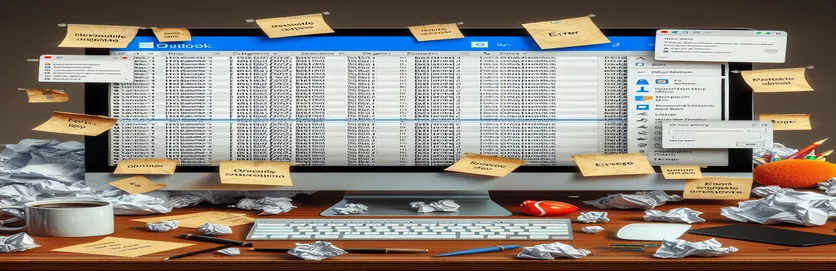Understanding Email Display Challenges on Outlook for PC
Email correspondence is still the foundation of business and interpersonal interactions everywhere. Nevertheless, when emails do not display as intended, especially on desktop versions of Outlook, the smooth experience of creating and sending emails frequently encounters a roadblock. Outlook's distinct rendering engine, which interprets HTML and CSS differently than web-based email clients or mobile apps, may be the cause of this problem. As a result, when senders view their carefully crafted emails on Outlook for PC, they could notice that the layouts are broken or the designs are not responsive.
Given that Outlook is widely used in corporate settings, it is imperative that emails render appropriately in Outlook. In addition to lessening the effect of the message, a badly executed email might reflect negatively on the professionalism of the sender. The first step in resolving these rendering issues is identifying their underlying causes. This entails battling Outlook's peculiarities when it comes to handling HTML and CSS, notably its restricted support for contemporary web standards. It takes a combination of technical expertise, tactical design modifications, and perhaps a little imagination to overcome these obstacles.
| Command/Software | Description |
|---|---|
| Outlook Conditional Comments | HTML comments specifically designed to target Outlook email clients, allowing them to apply special CSS or HTML to Outlook viewers only. |
| VML (Vector Markup Language) | More consistent representation of objects and images in emails is made possible by Outlook's rendering engine supporting VML for vector graphics display. |
A Closer Look at Outlook's Email Rendering Problems
Because Outlook for PC uses a Word-based rendering engine instead of the web standards-based engines used by most other email clients, it has historically provided particular issues for email marketers and designers. This disparity gives rise to a multitude of concerns, such as inconsistent CSS support, issues displaying background graphics, and challenges implementing responsive design. Outlook may not support new design strategies that extensively rely on CSS3 and HTML5, due to the engine's dependence on outdated HTML and CSS standards. This may compromise the efficacy of communication efforts by causing emails that appear flawless in webmail clients or on mobile devices to appear broken or aesthetically unpleasant when opened in Outlook.
Developers and designers need to use particular techniques that are adapted to Outlook's constraints in order to overcome these obstacles. In order to target Outlook and apply updates or fallbacks that guarantee emails show correctly, this frequently entails utilizing conditional comments. Additionally, you can accomplish more consistent outcomes across Outlook versions by learning and using Vector Markup Language (VML) for complicated visual elements like buttons and backgrounds. Despite these obstacles, emails may be made that render well in Outlook and ensure that the target recipient receives the message with careful design and execution. Through knowledge of Outlook's rendering engine quirks and the application of inventive workarounds, designers can greatly enhance the Outlook on PC email experience for recipients.
Outlook Email Compatibility Fix
HTML & Inline CSS for Email Design
<!--[if mso]><table><tr><td><![endif]--><div style="font-family: sans-serif;">Your content here</div><!--[if mso]></td></tr></table><![endif]-->
Outlook Backgrounds Using VML
VML for Outlook Emails
<!--[if gte mso 9]><v:rect xmlns:v="urn:schemas-microsoft-com:vml" fill="true" stroke="false" style="width:600px;"><v:fill type="tile" src="http://example.com/background.jpg" color="#F6F6F6" /><v:textbox inset="0,0,0,0"><![endif]--><div style="margin:0;padding:0;">Your email content here</div><!--[if gte mso 9]></v:textbox></v:rect><![endif]-->
Examining Remedies for Problems with Outlook Email Rendering
Email marketing campaigns and business communications can be severely impacted by problems with Outlook for PC's email rendering. The main cause of these problems is that Outlook renders HTML emails using a rendering engine based on Word, which is very different from the web-standard engines used by the majority of other email clients. Different issues, like warped layouts, unsupported CSS styles, and non-responsive designs, can result from this disparity. It's imperative for marketers and designers to be aware of these potential hazards and use specific tactics to guarantee that their emails display appropriately in all Outlook versions.
It is essential to comprehend Outlook's rendering peculiarities and to design emails with these constraints in mind in order to overcome these difficulties. Email compatibility can be increased by employing strategies like conditional comments to target Outlook particularly, inline CSS for styling, and table-based layouts for structure. To assist find and fix problems before sending, you may also test emails on various Outlook versions and use email design tools that mimic the appearance of emails in Outlook. Email communications can be made more effective overall by taking a proactive approach to email design and testing. This involves creating visually appealing and interesting emails that render well in Outlook.
FAQs on Email Rendering in Outlook
- Why does Outlook not display emails correctly?
- Outlook has a Word-based rendering engine, which interprets HTML/CSS differently from web-standard engines, so emails frequently don't show correctly.
- Can I use CSS that is current in Outlook emails?
- Outlook does support some CSS, but not as much as web browsers do. Use of inline CSS is recommended rather than elaborate styles that might not be supported.
- How do I get Outlook to respond to my emails?
- Use Outlook conditional comments, inline CSS, and fluid table layouts to adjust the layout on various devices to ensure responsiveness.
- Do Outlook emails support background images?
- Yes, however to ensure that all Outlook versions accept background images consistently, you might need to use VML (Vector Markup Language).
- How can I use Outlook to test my emails?
- To verify compatibility, use email testing programs that provide Outlook rendering previews or send test emails to accounts accessed by Outlook.
- What is the best approach to prevent Outlook from rendering emails incorrectly?
- The ideal strategy is to employ tables for layout, inline CSS for styling, simple email design, and comprehensive testing across Outlook versions.
- Are animated GIFs supported by Outlook?
- Outlook allows animated GIFs, albeit in some versions it would only display the animation's initial frame.
- What is the purpose of conditional comments in Outlook?
- To improve compatibility, conditional comments can apply CSS or HTML that will only be rendered by particular versions of Outlook.
- What should I do if, in Outlook, my email appears differently than it does in other clients?
- Determine whether particular pieces render differently and make the necessary adjustments using Outlook-specific modifications (e.g., conditional comments or VML).
Understanding Outlook's Email Rendering
Issues with Outlook for PC's email rendering can be a major obstacle for professionals trying to keep their email exchanges productive and honest. The main source of these issues is Outlook's rendering engine's quirks, which deviate from the web standards used by the majority of other email applications. Senders can increase the likelihood that their emails will be shown as intended by utilizing a combination of tactics designed to solve these particular problems. Some of these strategies include optimizing emails with inline CSS, using conditional comments, and leveraging VML for complicated designs. Furthermore, extensive testing across many Outlook versions guarantees that the majority of such issues are found and fixed before emails are received by their intended recipientele. In the end, even if working around Outlook's rendering oddities might take some extra time and thought, the benefits in terms of more effective communication and polished presentation make it well worth the effort. This knowledge helps the sender maintain their reputation for excellence and attention to detail in their professional engagements while also assisting in overcoming technological challenges.