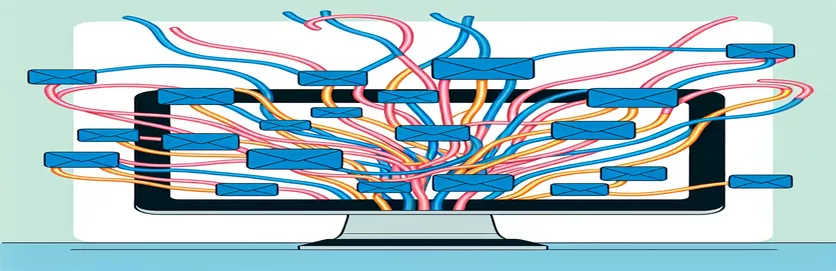Managing Email Threads Effectively
In business settings, managing emails frequently means handling a large amount of correspondence. It is imperative to efficiently manage this flood of emails in order to preserve open channels of communication and guarantee that no message is missed. Automated systems that send out emails with repeating subject lines, such accounts receivable (AR), frequently have this problem. For example, recipients often reply directly to automated credit card receipt alerts from AR systems that have as their topic "Receipt of payment."
Because of this, email programs like Outlook combine these replies into a single conversation thread. Nonetheless, to prevent misunderstanding and guarantee that every email gets the attention it deserves, every response—even if it comes from a different sender—should logically represent a new email discussion. The problem here is that Outlook's default conversation view combines these emails together based just on their subject lines, creating a disorganized and unmanageable inbox. This situation calls for a solution that goes beyond simple rule configurations, one that can deftly divide emails into discrete conversations for improved organization and readability.
| Command | Description |
|---|---|
| document.querySelectorAll() | Picks every element in the document that belongs to the designated group of selectors. |
| classList.add() | Adds a class to an element's list of classes; in this case, it's used to designate an email thread for separation. |
| console.log() | Handy for debugging, outputs a message to the web console. |
| imaplib.IMAP4_SSL() | Builds an SSL-secured IMAP4 client object for a safe connection to the mail server. |
| mail.login() | Uses the password and email address that have been provided to log into the mail server. |
| mail.select() | Chooses a mailbox. Usually, the default mailbox that is chosen is "inbox." |
| mail.search() | Looks through the mailbox for emails that meet the specified requirements. emails with a specified subject in this instance. |
| mail.fetch() | Retrieved the email message or messages that match the specified message set IDs. |
| email.message_from_bytes() | Returns a message object after parsing an email message from a byte stream. |
| mail.logout() | Closes the current session by logging out of the mail server. |
Understanding Email Segregation Scripts
The included scripts address the problem of dividing emails with similar topics into distinct conversations, focusing on situations in which automated systems send emails that are inadvertently merged into one conversation by email clients such as Outlook. The front-end script modifies the Document Object Model (DOM) of an email client's online interface using JavaScript. by choosing each and every element in the document that symbolizes an email thread.Using the querySelectorAll() function, the script may loop through each thread and determine if it meets certain requirements, in this example, emails with the subject "Receipt of payment." The script uses classList.add() to add a new class to the thread when a match is discovered. You can use this class to treat the thread as a separate conversation or to visually distinguish it from other threads using additional JavaScript logic. For users to manually or programmatically separate these threads without depending on the email client's inbuilt conversation grouping feature—which might not be advanced enough to handle such situations—this procedure is essential.
With the help of the imaplib module, which enables secure IMAP over SSL communication, the Python back-end script communicates directly with the email server. The script chooses the inbox and looks for emails with the specified subject line after entering into the email account. It retrieves the entire message data for every email that is located, parses it, and then extracts and logs the sender's information. It would be possible to expand this backend procedure to transfer matched emails to an additional folder or mark them in a way that makes it easier for the client interface to identify and separate them. Email discussions that are incorrectly classified can be solved in a complete way by combining front-end JavaScript and back-end Python programs. The limitations of email clients' conversation view features are addressed by this solution, which makes use of both client-side and server-side technologies. It provides a configurable means of guaranteeing that every email is handled as a distinct conversation depending on its sender and content, improving email management and organization.
Sorting Emails with Similar Subjects into Different Discussions
JavaScript for Manipulating Email Metadata
const emailThreads = document.querySelectorAll('.email-thread');emailThreads.forEach(thread => {const subject = thread.dataset.subject;const sender = thread.dataset.sender;if (subject === "Receipt of payment") {thread.classList.add('new-conversation');}});function segregateEmails() {document.querySelectorAll('.new-conversation').forEach(newThread => {// Implement logic to move to new conversationconsole.log(`Moving ${newThread.dataset.sender}'s email to a new conversation`);});}segregateEmails();
Automating the Server's Email Segregation Process
Processing Emails in the Backend using Python
import imaplibimport emailmail = imaplib.IMAP4_SSL('imap.emailserver.com')mail.login('your_email@example.com', 'password')mail.select('inbox')status, messages = mail.search(None, 'SUBJECT "Receipt of payment"')for num in messages[0].split() {typ, msg_data = mail.fetch(num, '(RFC822)')for response_part in msg_data {if isinstance(response_part, tuple) {msg = email.message_from_bytes(response_part[1])# Implement logic to segregate emails based on senderprint(f"Segregating email from {msg['from']}")}}}mail.logout()
Advanced Email Management Techniques
Going beyond the technical scripts, it's critical to comprehend the larger context of handling emails in a work environment, particularly when handling large numbers of identically phrased emails. Email programs, such as Outlook, are made to increase productivity by forming conversations out of linked messages. While this functionality is useful for monitoring conversation threads, it can cause issues when different emails with different subject lines that are meant to be separate are shared. This is frequently the case in automated systems where emails such as payment receipts are issued in bulk, such as accounts receivable procedures. The fact that normal email rules are unable to effectively distinguish between different conversations highlights the need for more sophisticated management strategies, such as the application of specialist scripts or outside tools made to examine and alter email headers or metadata in order to improve segregation.
Furthermore, it is crucial to have a well-defined email organization approach. Technical fixes alone are not enough for effective email management; a mix of software features, user habits, and organizational regulations is needed. One way to lessen the problem is to encourage senders to use unique identifiers in their subject lines or to make use of advanced search and filter tools. Temporary relief can also be achieved by instructing users on how to use tools like "Ignore Conversation" or manually alter chat settings. Ultimately, the foundation of efficient email management in contemporary digital workspaces is a comprehensive strategy that combines technical solutions with user education and best practices.
Email Segregation FAQs
- Why do email clients organize communications into threads of discussion?
- Email clients organize emails into conversations to make it easier for users to track and manage relevant messages. This makes threaded discussions easier to navigate and respond to.
- Can emails with the same subject line be classified into multiple conversations using conventional email rules?
- Because standard email rules mostly rely on basic filters and lack a sophisticated knowledge of email context and sender intent, they frequently fail to distinguish emails with identical subjects into distinct discussions.
- Which emails should be handled first for consistency in subject lines?
- The use of distinct identifiers in subject lines, the use of sophisticated sorting and filtering tools, training users on manual conversation management strategies, and the use of specific scripts or tools for improved email segregation are examples of best practices.
- Is it possible to disable Outlook's conversation grouping feature with scripts or tools?
- Indeed, users can have more control over the way emails are categorized by using specialized scripts, third-party tools, and add-ons. These enable users to divide emails according to specific criteria such as sender, topic updates, or unique identifiers.
- How can a company put into practice a successful email organization strategy?
- A successful email organization plan combines technical solutions (such as tools and scripts), user education on email management techniques, and the establishment of explicit corporate standards about email use and handling.
Successful Techniques for Separating Email Threads
In conclusion, handling automated systems like accounts receivable that send out mass notifications with repetitive subject lines necessitates a multidimensional approach when traversing the difficulties of email conversation grouping. The restrictions of traditional email applications' capabilities draw attention to the need for more advanced solutions. Organizations can override the default conversation grouping algorithms and make sure that emails with the same subject but distinct senders are handled as separate conversations by combining front-end and back-end scripts. Additionally, the problems caused by email thread aggregation can be greatly reduced by using best practices such including unique identifiers in subject lines and training users on manual management methods. By guaranteeing unique and unambiguous channels of communication, the ultimate objective is to improve email management and organizational efficiency and avoid critical communications being missed in a cluttered inbox. In addition to improving communication, this proactive approach to email organization also highlights how productive email is when used in work environments.