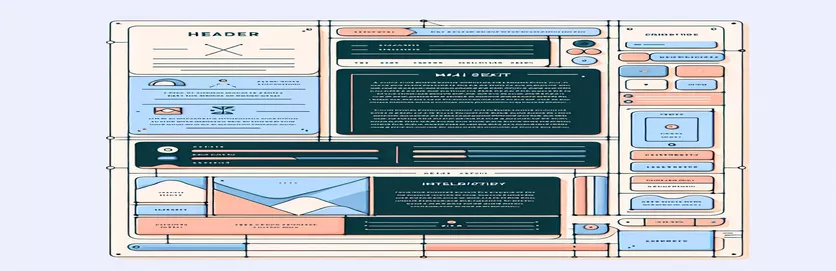Enhancing Email Templates with Next.js: A Guide to Embedding Images
Next.js allows you to create visually appealing email templates by inserting features such as photographs and logos to give your emails a unique look. Developers, however, frequently run into problems when their photos don't appear in the final email as intended. It may appear simple to add photos to email templates; just link to the image URL or get it straight from the public directory of your project. However, the success of this approach can differ depending on a number of variables, including image hosting, email client limitations, and how your email template engine handles HTML.
An important choice is whether to link to photographs or embed them directly into your email template. Although embedding photographs increases the size of emails, it guarantees that your image will always be seen. However, if you link to a picture posted online, you run the risk of the image not loading for a variety of reasons, such as client-side settings that prevent external images from loading. This tutorial will examine the subtle differences between each method in the context of Next.js email templates and provide advice on how to make sure your images display properly in a variety of email clients.
| Command | Description |
|---|---|
| import nodemailer from 'nodemailer'; | To send emails from Node.js, import the nodemailer module. |
| import fs from 'fs'; | Reads files from the system by importing the file system module. |
| import path from 'path'; | Imports the path module in order to manipulate directory and file paths. |
| nodemailer.createTransport() | Creates a transport instance for email delivery using SMTP or an alternative transport method. |
| fs.readFileSync() | Reads a file in its whole synchronously. |
| const express = require('express'); | Requires the Express.js module in order to build Node.js server apps. |
| express.static() | Serves static files, including CSS and picture files. |
| app.use() | Mounts the middleware function or functions at the path supplied. |
| app.get() | Sends HTTP GET requests with the designated callback functions to the given location. |
| app.listen() | Binds to the given host and port and waits for connections. |
Examining the Integration of Next.js and Node.js for Email Templates
The scripts from the earlier examples show two different ways to use Next.js and Node.js to include photos in email layouts. The first script makes use of the robust email-sending Node.js 'nodemailer' package. It demonstrates how to send an HTML email template using a specified SMTP transport and dynamically replace placeholders with actual data (such the topic, code, and logo URL). Applications that need to send out tailored emails on a large scale, including transactional notifications, newsletters, and verification emails, will find this strategy especially helpful. The 'fs' module makes sure that the email content loads into the script prior to sending by reading the HTML template file synchronously. It is usual practice to embed images directly into the email body without linking to external resources. This can be achieved by including the logo as an attachment with a Content-ID ('cid'), which enables the email client to render the image inline.
The second script uses Express.js to serve static assets from a Next.js application, such as images. These assets are made available online by the script by defining a static directory ('/public'). This method works well if you want to link directly from your email templates to photos hosted on your server, so the receiver may see them instantly and they are always available. Email queries are processed by the express server, which creates the image URL dynamically based on the host and request protocol. This URL points to the image in the public directory. Because the email template need not be modified for every modification to the image file, this strategy makes managing email graphics easier, particularly in situations where updates or modifications occur frequently.
Using Next to Embed Logos in Email Templates.js
Using Next.js and Node.js with JavaScript
import nodemailer from 'nodemailer';import fs from 'fs';import path from 'path';// Define your email send functionasync function sendEmail(subject, code, logoPath) {const transporter = nodemailer.createTransport({/* transport options */});const logoCID = 'logo@cid';let emailTemplate = fs.readFileSync(path.join(__dirname, 'your-email-template.html'), 'utf-8');emailTemplate = emailTemplate.replace('{{subject}}', subject).replace('{{code}}', code);const mailOptions = {from: 'your-email@example.com',to: 'recipient-email@example.com',subject: 'Email Subject Here',html: emailTemplate,attachments: [{filename: 'logo.png',path: logoPath,cid: logoCID //same cid value as in the html img src}]};await transporter.sendMail(mailOptions);}
Using the Public Directory to Access and Embed Images in Next.JS for Emails
Node.js for Backend Operations
const express = require('express');const app = express();const PORT = process.env.PORT || 3000;app.use('/public', express.static('public'));app.get('/send-email', async (req, res) => {// Implement send email logic here// Access your image like so:const imageSrc = `${req.protocol}://${req.get('host')}/public/images/logo/logo-dark.png`;// Use imageSrc in your email templateres.send('Email sent!');});app.listen(PORT, () => console.log(`Server running on port ${PORT}`));
Enhancing Picture Delivery for Email Marketing
Email marketing is still a crucial method for communicating with consumers, and an email's visual appeal has a big impact on how effective it is. Although the technical aspects of including photos in email templates have been covered, it is just as crucial to comprehend how these images affect user engagement and email deliverability. The way that different email clients process HTML content—including images—varies greatly. While some may automatically show photographs, others may block them by default. This conduct may influence the recipient's perception and handling of your email. In order to ensure that your emails are visually appealing and consistently delivered, optimizing photos for email requires taking into account file sizes, formats, and hosting solutions in addition to technical embedding.
The approach for utilizing graphics in emails should prioritize striking a balance between performance and aesthetics in addition to technical execution. Emails with large photos may take longer to load and may have higher abandonment rates. Additionally, the whole user experience can be significantly impacted by the relevance and caliber of the images used. By using A/B testing tools to test various email designs, you can gain vital insights into what resonates best with your audience and make data-driven decisions that increase engagement rates. Last but not least, making sure your photos are accessible by including alt text and taking color contrasts into account guarantees that all readers, regardless of visual ability, can appreciate your content.
Email Template Images FAQ
- Can I include external URLs in my email templates' picture content?
- Yes, however to avoid broken images, make sure the server hosting the image supports high bandwidth and is dependable.
- Should email templates contain graphics embedded in them or link to them?
- While linking keeps the email size minimal but depends on the recipient's email client to display the image, embedding guarantees the image appears instantly but increases the size of the email.
- How do I make sure that every email client displays my images?
- Make use of commonly accepted picture formats, such as JPG or PNG, and test your emails on various email clients.
- Can the size of my photographs impact how deliverable my email is?
- Large photos do indeed increase the chance of being tagged as spam and slow down loading speeds.
- To what extent does alt text in emails relate to images?
- Really. When an image isn't displayed, alt text guarantees that your message is still understood and enhances accessibility.
Concluding Our Journey Using Image Embedding
To sum up, integrating images into Next.js email templates successfully necessitates a sophisticated comprehension of email design's technical and strategic facets. A number of considerations, such as email size, loading speed, and the consistency of image presentation across different email clients, must be taken into consideration when deciding whether to embed photos directly into the email or link to an external site. Although direct embedding guarantees instantaneous image visibility, it comes at the expense of larger emails, which may compromise deliverability. However, maintaining email lightness can be achieved by connecting to images maintained on a dependable server; however, this involves careful consideration of accessibility and client-side image blocking. Moreover, Next.js and Node.js provide an adaptable framework for resolving these difficulties, enabling dynamic picture processing and optimization. The ultimate objective is to improve the experience of the recipient by making sure that images are not only observable but also complement the email's overall design and message, which will boost email campaign effectiveness and engagement.