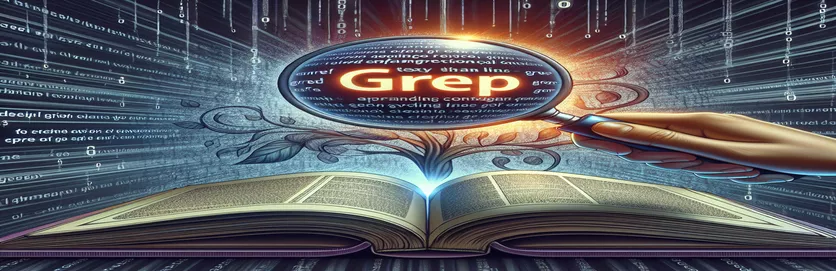Exploring grep's Capabilities for Contextual Searches
Finding precise information can frequently feel like looking for a needle in a haystack due to the immense ocean of data that we navigate on a daily basis. This is especially true when navigating through huge text files or extensive code bases. This is where the value of strong search tools really shines through. Among these, the grep command is particularly useful for people who need to find text patterns inside of files and comprehend the context of these matches. Grep's ability to display the lines around each result turns it from a basic search tool into a vital tool for in-depth troubleshooting and analysis.
The adaptability and level of control the command gives users over their search results are what make it so powerful. Its ability to show lines before, after, or around a detected match is one way that this control is very clear; this feature alone increases the usefulness of grep in real-world situations. Whether you're a researcher searching through massive amounts of data for particular instances, a developer attempting to track down the origin of a bug, or just someone attempting to make sense of a large log file, knowing how to use grep's options to show surrounding lines effectively can significantly improve your workflow.
| Command | Description |
|---|---|
| grep | Finds patterns in files and outputs the lines that match. |
| -A (or --after-context) | Shows the number of lines that are displayed after the matching line. |
| -B (or --before-context) | Shows the number of lines that are displayed before the matched line. |
| -C (or --context) | Provides context by displaying the designated number of lines surrounding the matching line. |
Increasing Grep's Capability for Efficient Text Searching
Fundamentally, grep is a vital tool for anyone working with text files, especially those involved in system administration, data analysis, and programming. It is a mainstay in many professionals' toolkits because of its speedy search function that allows it to find specific patterns in large amounts of data. But grep's real strength isn't just in finding matches; it's also in its extensive feature set, which makes searching easier. Grep is a simple search command that may be transformed into a potent analysis tool by using options like -A, -B, and -C for context control. Grep helps consumers gain a deeper grasp of the data by showing them not just the matched line but also the context surrounding it. This capability is particularly helpful in situations (like debugging code or examining log files) where the link between data pieces is important.
Grep's flexibility also includes its ability to work with regular expressions, which allows it to carry out intricate searches that go beyond straightforward keyword matching. This feature enables the creation of complex search patterns that can match particular character, word, or pattern sequences. When working with large, complicated data sets or attempting to isolate particular information inside a file, this kind of precision is important. Furthermore, by integrating grep with other command-line tools—such pipelining with commands like sort, cut, and awk—it is possible to conduct more intricate data manipulation and analysis tasks, hence expanding its capability. This integration highlights the usefulness of grep as a stand-alone tool as well as a part of a more comprehensive toolkit that can effectively handle a variety of text processing jobs.
Exploring File Content using Grep
Terminal Command Line
grep 'pattern' file.txtgrep -A 3 'pattern' file.txtgrep -B 2 'pattern' file.txtgrep -C 4 'pattern' file.txt
Expanding Knowledge of grep and Contextual Lookups
It takes more than a passing familiarity with grep's fundamental features to fully appreciate its powers. This is just the start of the command's capabilities to filter and show data according to patterns. Expert users can customize searches with grep's settings, analyzing files with the efficiency and accuracy of a digital archaeologist. This depth is especially clear when looking at how well grep handles regular expressions, which enables pattern searches that match a wide range of text structures rather than simply literal strings. For example, a user might create a grep command to detect IP addresses, email addresses, or particular coding patterns inside a dataset using regular expressions, demonstrating the command's flexibility in handling a variety of data formats.
Grep's connection into the larger Unix/Linux ecosystem, which allows users to pipe it with other commands, is another important feature. Because of this symbiosis, robust command-line workflows that process, filter, and analyze data in complex ways can be created. For instance, users can extract unique entries from log files, sort data based on particular fields, or even change the structure of the data by combining grep with commands like sort, uniq, and awk. These features show why grep is still a vital tool for system administration, data analysis, and other fields. It gives users a strong way to organize and analyze the enormous volumes of data that make up our digital world.
Crucial grep Insights and Questions
- What is the meaning of grep?
- Grep's acronym, "Global Regular Expression Print," refers to its capacity to look up matches to a regular expression anywhere in the world and print the results.
- Can more than one file be searched using grep?
- Grep is capable of searching through several files. Users can utilize wildcards to search through a large number of files or specify multiple filenames at the command line.
- How can I search for a word without considering its case using grep?
- To do a case-insensitive search with grep, use the -i option, which instructs it to disregard the file content's case as well as the search pattern's.
- Is it feasible to look for patterns across several lines with grep?
- Grep looks for patterns that fit on a single line by default. Tools such as pcregrep or grep with Perl-compatible regex (-P option) can be used for more complicated searches on multi-line patterns.
- How can I use grep to flip the results of my search?
- Grep can be used with the -v option to invert the search, returning lines that do not match the given pattern.
- Is it possible for grep to output only filenames matching?
- Yes, grep will only output the names of files containing lines that match the pattern if you use the -l (lowercase L) option.
- How can I use grep to count the number of matches?
- Grep counts the number of lines that match the pattern when the -c option is used.
- What do the grep -A, -B, and -C options accomplish?
- The context around matching lines is displayed using the following options: -A for after, -B for before, and -C for context (both before and after).
- How can I use other commands in conjunction with grep searches?
- The versatility and power of your command-line data processing can be increased by combining grep with other programs using pipe (|). This lets you filter the output of one operation as input to another.
Learning grep: An Essential Ability for Effective Data Analysis
Grep plays an important part in contemporary computing settings, as demonstrated by the examination of its functionalities. Grep is a command-line tool that provides unmatched flexibility and capability for text processing and searching. It is a vital tool for developers, system administrators, and data analysts alike because of its capacity to not only identify particular patterns but also to present contextual information around these matches. Its ability to work with regular expressions and the inclusion of context control options such as -A, -B, and -C enable accurate and perceptive data analysis. Grep's usefulness goes beyond simple searches thanks to its incorporation into more comprehensive command-line processes via piping and combining it with other programs. Understanding grep becomes more than just a technical ability as digital data continues to increase in volume and complexity; it's a must for effective data management and analysis. Using grep's features can greatly improve one's capacity to browse and analyze large datasets, which makes it an essential tool for solving problems digitally.