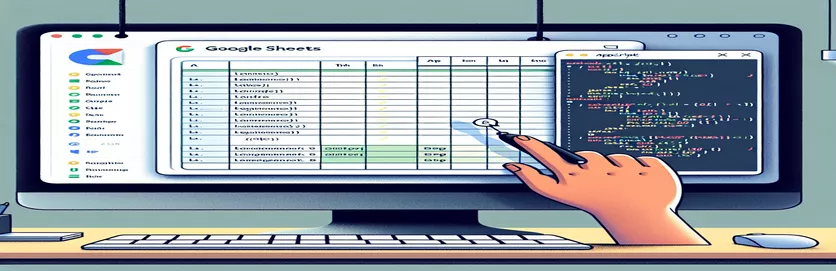Enhancing Google Sheets with Dynamic Email Features Using AppScript
Google Sheets is now more than just a spreadsheet application; it's a flexible platform for email communication and other automation. Creating dynamic, automatic email systems inside Google Sheets is now possible thanks to the integration of AppScript, a potent scripting language created for Google's ecosystem. With the use of this feature, users can send individualized email updates, reminders, or notifications depending on the information kept in their sheets. Individuals and businesses can greatly increase the efficiency of their workflows and guarantee that crucial information is transmitted accurately and on time by utilizing AppScript.
Using AppScript to retrieve data from cells and utilize it to fill email content, scripting in the Google Sheets environment is required to build up a dynamic email reference. This method not only sends emails automatically, but it also customizes the message based on user-defined triggers or specified criteria. With Google Sheets, you can satisfy a variety of email communication needs with a scalable solution that offers the flexibility and power of AppScript. This includes sending out mass emails for a marketing campaign, providing tailored client updates, and automating internal notifications.
| Command | Description |
|---|---|
| MailApp.sendEmail() | Emails the recipient using the script |
| SpreadsheetApp.getActiveSpreadsheet() | Retrieves the active spreadsheet that is currently in use. |
| getSheetByName() | Uses its name to access a particular sheet in the spreadsheet. |
| getRange() | Obtains the range of the sheet's cells as specified. |
| getValues() | Returns the values inside the given range. |
Investigating Dynamic Email Automation Using AppScript and Google Sheets
When used in tandem, Google Sheets and AppScript offer a potent way to automate a variety of tasks, such as sending emails dynamically depending on spreadsheet data. Businesses and organizations who need to communicate with clients, staff, or members on a regular basis using updated spreadsheet data may find this functionality especially helpful. For instance, a marketing team can use a Google Sheet with subscriber data and email content to automatically send customized promotional emails to a list of subscribers. HR departments can also use this configuration to automatically notify or update staff members. The simplicity and accessibility of Google Sheets make it an excellent choice for these kinds of activities as they enable real-time modifications to email lists and content without the need for sophisticated database tools.
Technically, putting up such an email automation system requires developing bespoke scripts in Google AppScript, a language that works with Google Apps and is based on Javascript. This script can be configured to send emails in response to specific events, such as the creation of a new row containing a subscriber's details or modifications to already-existing rows. The script reads the designated range from the Google Sheet, pulls out the relevant information (message content and email addresses), and sends the emails using the MailApp service. In addition to streamlining the process of sending out bulk emails with personalization, this strategy adds a degree of flexibility and customisation that may be absent from more conventional email marketing solutions. Users may build an automated email system that is highly effective and flexible by connecting Google Sheets with AppScript.
Automating Email Notifications with AppScript and Google Sheets
Google AppScript Code Example
const sheet = SpreadsheetApp.getActiveSpreadsheet().getSheetByName("Emails");const range = sheet.getRange("A2:B");const data = range.getValues();data.forEach(function(row) {MailApp.sendEmail(row[0], "Your Subject Here", row[1]);});
Investigating Dynamic Email Automation Using AppScript and Google Sheets
The key to automating email correspondence with Google Sheets is the robust scripting platform Google AppScript, which enables the development of unique features and automation in the Google Workspace environment. With the help of this integration, users may turn their spreadsheets into dynamic tools that can automatically generate personalized, data-driven emails. Users can leverage the data in their Google Sheets to launch email campaigns, send out timely notifications, or even send customized messages to a specific audience based on criteria or triggers found in their spreadsheet data by using AppScript.
This has a wide range of real-world uses, from companies who need to automate customer service to educators updating students on courses to event planners providing customized information to participants. Writing a script that communicates with the email provider and the spreadsheet data is the first step in the process. The script generates and sends emails dynamically based on the spreadsheet's content. Time is saved, and in addition, a level of efficiency and customisation that is unmatched by manual processes is introduced. By using AppScript to automate these procedures inside Google Sheets, users can increase productivity considerably and concentrate on more important activities while the system handles regular communications.
FAQs about Google Sheets and AppScript Email Automation
- Is it possible to use Google Sheets and AppScript to send emails to several recipients?
- Yes, you may use the MailApp.sendEmail() function inside of a loop to send emails to numerous recipients by iterating over a range of cells holding email addresses.
- How can I use information from Google Sheets to personalize the email content?
- By using the getValues() method to retrieve data from the spreadsheet and dynamically inserting it into the email body or subject line in your AppScript code, you can customize emails.
- Is it feasible to use AppScript to plan email sending?
- Yes, you may plan your scripts to run at predetermined intervals and automate the email sending procedure according to your desired schedule by utilizing AppScript's time-driven triggers.
- Is it possible for me to attach files from Google Drive to emails written using AppScript?
- Without a doubt, AppScript enables you to attach files from Google Drive by retrieving the file and adding it to your MailApp as an attachment.call sendEmail().
- How can I guarantee that the email automation script functions properly?
- Maintain consistent functioning by reviewing your script's execution logs on a regular basis, testing all of your email functions, and sending emails within Google's allotted quota limitations to prevent interruptions.
- Does using AppScript to send emails have any restrictions?
- The amount of emails you can send using AppScript is subject to daily quota limits set by Google, which vary based on the type of Google Workspace account you have.
- Is it possible to send emails with HTML content using AppScript?
- Indeed, HTML content is supported by the MailApp.sendEmail() function, enabling you to compose sophisticated, structured email messages.
- How can I deal with mistakes in my script that sends emails?
- Include try-catch blocks in your script to handle errors gracefully and to log or notify you of any problems that arise while the script is running.
- Can I use AppScript to find out if an email was delivered successfully?
- Although AppScript does not offer email tracking directly, you can use email marketing solutions in conjunction with your script for more comprehensive tracking, or report the success and execution of email sending processes.
Extending Google Sheets' AppScript Capabilities
Combining Google Sheets with AppScript provides a robust email automation platform that lets users send personalized messages based on data from spreadsheets. Because of this connectivity, email content can be generated dynamically to cater to the demands or behaviors of individual recipients. Users can send customized product updates, schedule recurring newsletters, or automate feedback requests after an event. Email addresses and information may be dynamically referenced from a spreadsheet, making communications timely and relevant for a variety of applications ranging from project management to marketing.
Furthermore, this method, which just needs the Google Suite as additional specialist software, democratizes the creation of sophisticated email automation systems. By lowering the need for human entry and the possibility of error, it promotes a more effective workflow and guarantees that communications are constantly in line with the most recent data. It also creates opportunities for integration with other Google services, which increases its usefulness and adaptability in task automation and productivity boosts for businesses.
Frequently Asked Questions about AppScript-Based Dynamic Email Automation
- Is it possible for AppScript to email a list from Google Sheets?
- Yes, you may send customized emails to each listed address in Google Sheets by using AppScript to iterate over a range.
- How can the content of an email be customized using AppScript?
- Customizing email content can be achieved by dynamically populating the subject or body of the email with data that has been retrieved from spreadsheet cells.
- Is it feasible to use AppScript to schedule emails?
- Yes, emails can be scheduled to send at predetermined intervals by using the time-driven triggers in Google Apps Script.
- Is it possible for AppScript to attach Google Drive files to emails?
- By using the DriveApp service, AppScript is able to attach files from Google Drive to emails.
- How may email automation script failures be handled?
- Try-catch blocks can be used to manage exceptions and guarantee that the script keeps running smoothly while implementing error handling.
Using AppScript to Unlock Advanced Communication Strategies
Using Google Sheets and AppScript to implement dynamic email capability is a big improvement in communication management for both people and corporations. Users may develop more effective, timely, and relevant email campaigns by using data straight from spreadsheets to inform and personalize emails. In addition to increasing engagement rates, this also simplifies operational operations and lowers the amount of manual labor needed to handle bulk email correspondence. Google Sheets and AppScript together provide a versatile and potent toolkit for optimizing email-based communications, be it for marketing, customer feedback, or internal notifications. Users may effectively scale their efforts to match their individual demands with the added benefits of customisation and integration with the larger Google ecosystem, which is a crucial step towards more intelligent and responsive communication tactics.