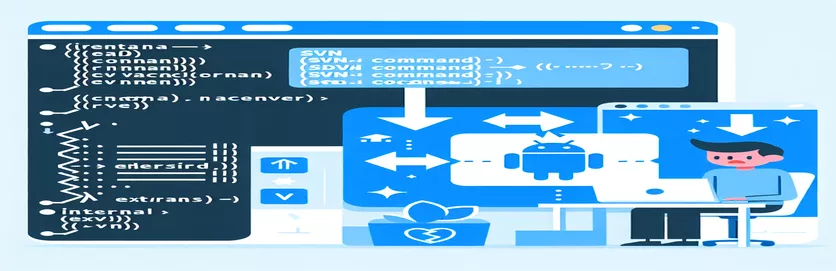Why Android Studio Fails to Recognize SVN Commands After Commit
Encountering unexpected errors in Android Studio can be frustrating, especially when you’re already familiar with version control tools like SVN. One common problem that developers face is an error message that reads: "C:\Program' is not recognized as an internal or external command." This tends to occur when using SVN integration in Android Studio, despite having set up the environment variables correctly.
This error can appear just when you’re about to finish a commit, halting your progress and making it hard to manage your code repository smoothly. 💻 If you’re facing this issue, you’re not alone, and it likely has to do with how the command path is interpreted in your system's environment.
As Android Studio integrates with SVN, it relies on the correct interpretation of paths, but Windows systems sometimes misread paths containing spaces, leading to the "command not recognized" issue. Although setting environment variables is a standard solution, it’s not always enough here, as path-specific problems may persist.
Fortunately, there are straightforward ways to resolve this and get your SVN commands working seamlessly. Let’s dive into a solution that eliminates this error, enabling you to commit your code without interruptions and focus on development with fewer headaches. 🌟
| Command | Example of Use and Detailed Description |
|---|---|
| @echo off | This command disables the echoing of commands in a Windows batch script. It’s used here to keep the output clean, showing only the relevant messages instead of every command line being executed. |
| SETX PATH | Used to permanently set the environment variables in Windows, making it accessible across all future command prompt sessions. In this context, it adds the SVN executable path to the system PATH variable so SVN commands can be recognized globally. |
| IF %ERRORLEVEL% NEQ 0 | Checks if the last executed command returned a non-zero exit code, indicating an error. This approach helps in conditional execution based on whether the SVN command was successful, allowing for troubleshooting steps if the command fails. |
| SET PATH=%SVN_PATH%;%PATH% | Temporarily updates the PATH environment variable by adding the specified SVN path for the current session. This change allows the session to recognize SVN commands without permanently modifying the system settings. |
| svn --version | Checks the installed version of SVN to confirm it is recognized by the system. This is a practical way to ensure that SVN commands are correctly integrated and accessible from the command line. |
| svn info | Provides details about the SVN repository in the current directory, including the URL, repository root, and UUID. Here, it serves as a test to verify if SVN commands are functioning as expected. |
| $Env:Path += ";$SVNPath" | A PowerShell command that appends the specified path to the current session's PATH environment variable. It enables the current PowerShell session to recognize SVN commands by adding the path dynamically. |
| [regex]::Escape($SVNPath) | In PowerShell, this command escapes special characters in the SVN path so it can be used in regular expressions. It ensures that any potential spaces or other special characters do not interfere with the path search. |
| try { ... } catch { ... } | A PowerShell construct that attempts to run the code within the "try" block and, if an error occurs, runs the "catch" block. Here, it’s used to check if SVN commands execute successfully and provide a custom error message if they don’t. |
| Write-Output | This PowerShell command outputs text to the console, making it useful for displaying success or failure messages during script execution. It enhances script readability by providing feedback on each step of the SVN integration process. |
How to Resolve the SVN Path Error in Android Studio
The scripts provided here address the common SVN integration error encountered in Android Studio where the system cannot recognize SVN commands due to path issues, often displaying the message: “C:\Program is not recognized as an internal or external command.” This typically occurs when the SVN path contains spaces (like in “Program Files”), causing command-line interpreters to misinterpret it. Each script takes a unique approach to temporarily or permanently modify the environment’s PATH variable, enabling Android Studio to execute SVN commands smoothly. The first script uses a batch file to set the path for SVN and test its functionality, keeping changes within the current session.
One of the key commands used here is `SET PATH=%SVN_PATH%;%PATH%`, which adds the SVN path to the system PATH for the session. This temporary solution is practical if you want to make SVN commands available only while the script runs, as it won’t alter the permanent PATH variable. Another essential command is `IF %ERRORLEVEL% NEQ 0`, which checks if SVN commands execute without errors. If an error is detected, the script provides a troubleshooting message to guide the user. In a real-world scenario, imagine you’re on a tight deadline, needing to commit code changes urgently; this script helps ensure SVN commands are recognized immediately without needing a system restart. 🖥️
The second script uses the `SETX PATH` command to permanently add SVN to the system PATH, which is more suitable when you want SVN commands accessible across all future sessions. This method will add the SVN path globally, allowing Android Studio to recognize commands even after restarting the system or launching a new session. The benefit here is that you won’t need to run the script each time. This solution might be ideal for developers who work regularly with SVN and want reliable access without running into issues with each new session. The `svn --version` command also plays a crucial role in all these scripts by verifying if the SVN path addition works as expected.
Lastly, the PowerShell-based solution is perfect for environments where batch files may not be preferred or where more complex error handling is needed. This script dynamically appends the SVN path to the PowerShell session and uses a `try { } catch { }` block to handle errors gracefully. This block attempts to execute SVN commands and displays a custom error message if they fail, guiding the user to verify the path. Additionally, `Write-Output` in PowerShell makes it easy to confirm each script step, showing success or failure messages for improved clarity.
With these solutions, users can choose between temporary or permanent adjustments depending on their workflow needs. Each script is carefully designed to detect errors and provide meaningful feedback, so even users with minimal scripting experience can apply them effectively. When debugging path-related issues, having these modular, user-friendly scripts can save hours of manual troubleshooting and frustration, ensuring SVN integration in Android Studio works seamlessly. 😊
Handling SVN Command Not Recognized Error in Android Studio
Solution 1: Using Windows Batch File for SVN Command Execution in Android Studio
@echo offREM Check if the path to SVN executable is set correctlySET SVN_PATH="C:\Program Files\TortoiseSVN\bin"SET PATH=%SVN_PATH%;%PATH%REM Verify if SVN is accessiblesvn --versionIF %ERRORLEVEL% NEQ 0 (echo "SVN is not accessible. Check if the path is correct.") ELSE (echo "SVN command found and ready to use.")REM Execute a sample SVN command to testsvn info
Alternative Approach: Modifying System PATH Directly
Solution 2: Updating System PATH in Command Line and Verifying SVN Integration
@echo offREM Add SVN path to system PATH temporarilySETX PATH "%PATH%;C:\Program Files\TortoiseSVN\bin"REM Confirm if the SVN command is accessiblesvn --versionIF %ERRORLEVEL% EQU 0 (echo "SVN command integrated successfully with Android Studio.") ELSE (echo "Failed to recognize SVN. Check your environment variables.")
Solution with Unit Test: Testing SVN Command Recognition in Various Environments
Solution 3: PowerShell Script to Automate SVN Integration with Tests
$SVNPath = "C:\Program Files\TortoiseSVN\bin"$Env:Path += ";$SVNPath"Write-Output "Testing SVN Command Recognition..."try {svn --versionWrite-Output "SVN command successfully recognized!"} catch {Write-Output "SVN command not recognized. Please verify SVN installation path."}Write-Output "Running Unit Test for Environment Detection..."if ($Env:Path -match [regex]::Escape($SVNPath)) {Write-Output "Unit Test Passed: SVN path found in environment variables."} else {Write-Output "Unit Test Failed: SVN path missing in environment variables."}
Enhancing SVN Path Recognition in Android Studio
When integrating SVN in Android Studio, path-related errors often arise because Windows interprets spaces in file paths inconsistently, particularly if the SVN executable resides in “C:\Program Files.” While adjusting the PATH variable usually resolves this issue, it’s essential to understand that there are other potential causes. For example, outdated SVN clients or mismatched Android Studio and SVN versions can lead to unexpected behavior. Verifying compatibility between Android Studio, the SVN client, and system environment settings can help reduce these errors.
Another factor that might impact the success of SVN integration is the choice of SVN client itself. TortoiseSVN is a popular client, but it doesn’t always work seamlessly with command-line tools since it’s primarily designed with a GUI focus. In this case, using the svn executable directly from the Apache SVN package may provide better reliability, especially in script-heavy workflows. Installing the CLI version and verifying it works with the svn --version command can avoid compatibility pitfalls. Having a standard, up-to-date client is a good practice to ensure consistent integration.
For developers frequently working in Android Studio, creating a batch or PowerShell script for automated environment configuration can streamline the SVN setup. This method ensures each session has the correct PATH configuration without repetitive manual adjustments. Automating these setup steps—such as by adding the SVN path directly into startup scripts or IDE settings—can help create a more seamless development environment and reduce frustrating, time-consuming path errors. 🔄
Top Questions about Resolving SVN Path Errors in Android Studio
- Why does the error occur despite setting the environment variable?
- This error often results from spaces in the PATH variable or the SVN installation path. Enclosing the path in quotes or using a direct CLI version of SVN may resolve the issue.
- How can I permanently add SVN to my PATH variable?
- Using SETX PATH in a command prompt or modifying the PATH in system settings can permanently add the SVN path, making it accessible across all sessions.
- Is there a specific SVN client recommended for command-line integration?
- Using the command-line version from Apache SVN is generally more stable with Android Studio, compared to GUI-focused clients like TortoiseSVN.
- What command verifies SVN is accessible after adjusting PATH?
- The svn --version command confirms that SVN is recognized. If successful, it displays the current version; if not, check the PATH configuration.
- Can PowerShell scripts help in automating the PATH setup?
- Yes, PowerShell allows for dynamic PATH adjustments with $Env:Path += “;[path]”, ensuring the correct PATH configuration each session without permanent changes.
- Do spaces in PATH variables affect SVN recognition?
- Yes, spaces can break the PATH interpretation in Windows. Ensure the path is wrapped in quotes or try placing SVN in a directory without spaces.
- How can I troubleshoot further if these solutions don’t work?
- Consider checking the compatibility between SVN, Android Studio, and the Java JDK, as mismatched versions can lead to integration problems.
- Is there a way to temporarily add SVN to PATH without affecting the system?
- Using SET PATH=[svn-path];%PATH% in a batch file will temporarily add SVN to PATH, but only for the current session.
- Can I set SVN paths directly in Android Studio?
- Yes, under Android Studio’s version control settings, you can specify the path to your SVN executable, which can sometimes bypass system PATH issues.
- Will reinstalling SVN resolve path errors?
- In some cases, reinstalling SVN and setting it up in a simple path (e.g., C:\SVN) without spaces can resolve persistent path-related issues.
Final Thoughts on Fixing SVN Path Errors
Addressing SVN path errors in Android Studio not only resolves the “command not recognized” issue but also enhances your development flow. By using batch files, PowerShell scripts, or adjusting the system PATH, developers can prevent these errors from disrupting productivity. 💻
These solutions give flexibility in how SVN is recognized in different environments. They are particularly valuable for developers working on team projects where version control is key, helping them manage code updates seamlessly and avoid common path-related issues.
Key Sources and References for Resolving SVN Path Errors
- This article draws insights from SVN and Android Studio integration troubleshooting guides, with specific focus on environment variables and PATH configurations in Windows. Visit the detailed guide at TMate Software Support .
- Referencing discussions on common SVN command errors in development forums, especially regarding system PATH setup for SVN and batch scripting solutions. Read more at Stack Overflow SVN Path Error Discussion .
- PowerShell documentation was consulted to provide accurate syntax for handling PATH updates and error checking in SVN scripts. Official PowerShell resources are available at Microsoft PowerShell Documentation .