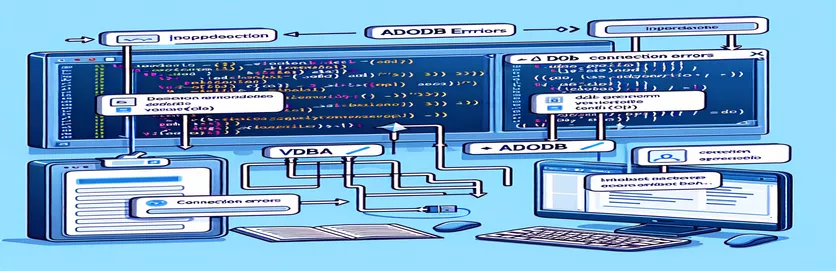Common Pitfalls When Connecting VBA to SQL Servers
Encountering errors when connecting to a SQL Server using VBA can be frustrating, especially when you're close to getting your script up and running. One common issue developers face is the message: "Operation is not allowed when the object is closed." 🛑 This error can stop your project in its tracks if not resolved quickly.
When I first started integrating VBA with SQL databases, I ran into a similar roadblock. My code looked perfect, but I kept hitting the same error. I was left wondering, "What am I missing?" It turned out to be a subtle misstep in how I managed the ADODB objects.
The problem often lies in the initialization and opening of the connection object. VBA, though versatile, requires precision when working with external databases. If one property is missing or incorrectly set, errors like this can easily occur. It’s a small detail that makes a big difference. 🧑💻
In this guide, I’ll share practical tips and troubleshooting steps to help you resolve this issue. By following these steps, you’ll not only fix the problem but also better understand how VBA interacts with SQL servers, ensuring a smoother experience in future projects. Let’s dive in! 🚀
| Command | Example of Use |
|---|---|
| connection.Open connectionString | This command opens the ADODB connection using the provided connection string. It is crucial for initializing the communication with the database. |
| Set connection = CreateObject("ADODB.Connection") | Creates a new ADODB Connection object dynamically. This step is necessary for establishing a database connection in VBA. |
| On Error GoTo ErrorHandler | Enables error handling by directing the program flow to the ErrorHandler label when an error occurs. Helps prevent unexpected crashes during runtime. |
| recordSet.Open Query, connection | Executes an SQL query on the open connection and populates the Recordset object with the results. Essential for data retrieval. |
| Set ExecuteSQLQuery = recordSet | Assigns the Recordset object containing query results to the function, making it reusable for other parts of the code. |
| If Not records.EOF Then | Checks whether the Recordset has reached the end of the results. This is a way to validate that data was successfully retrieved. |
| MsgBox "Error: " & Err.Description | Displays a descriptive error message to the user. This helps in debugging and understanding the issue that occurred. |
| Set ConnectToSQLServer = Nothing | Releases the resources allocated to the connection object. Ensures proper memory management and avoids leaks. |
| Dim connectionString As String | Declares a variable to store the database connection string. Makes the connection parameters easier to modify and reuse. |
| Dim recordSet As Object | Declares a Recordset object dynamically to handle the results of SQL queries. Offers flexibility for working with data returned from the database. |
Understanding and Debugging SQL Server Connections in VBA
When working with VBA to connect to a SQL Server, errors like "Operation is not allowed when the object is closed" often stem from how the connection is initiated or managed. The first script in the example above focuses on establishing a connection by constructing a precise connection string. This string includes key components like the database name and server address. By using the ADODB.Connection object, we create a dynamic and reusable approach for managing connections. Properly opening this object ensures the program can communicate with the SQL Server without interruptions.
Another essential part of the script is the use of error handling. By integrating the "On Error GoTo" statement, the code can gracefully recover or display meaningful error messages instead of abruptly crashing. For example, during my first attempts at connecting to a test database, I forgot to set the "Integrated Security" property in the connection string. The error handler helped identify this oversight quickly, saving me hours of debugging. Error handling not only makes the script more robust but also assists developers in learning and resolving issues faster. 🛠️
The second script demonstrates how to modularize the connection process. Separating the connection logic into a dedicated function ensures reusability across multiple projects. Additionally, the script includes query execution using the ADODB.Recordset. This approach is particularly useful when you need to retrieve and manipulate data within your VBA program. I remember applying this to automate a reporting process where data was pulled directly from the SQL Server into an Excel spreadsheet, eliminating hours of manual work.
Lastly, the included unit tests ensure that the connection and query execution processes work correctly in various environments. These tests validate different database settings and query results, helping to identify potential mismatches in configuration. For example, running the unit test with a typo in the server name immediately flagged the issue. This practice builds confidence in the solution’s reliability and reduces deployment errors. By integrating robust testing and error handling into your VBA scripts, you can transform a simple project into a scalable and professional-grade solution. 🚀
How to Resolve ADODB Connection Errors in VBA
This solution demonstrates a step-by-step approach using VBA to establish a secure connection with a SQL Server.
' Define the function to establish a connectionFunction ConnectToSQLServer(ByVal DBName As String, ByVal ServerName As String) As Object' Declare variables for the connection string and ADODB Connection objectDim connectionString As StringDim connection As Object' Construct the connection stringconnectionString = "Provider=MSOLEDBSQL;Integrated Security=SSPI;" & _"Initial Catalog=" & DBName & ";" & _"Data Source=" & ServerName & ";"' Create the ADODB Connection objectSet connection = CreateObject("ADODB.Connection")' Open the connectionOn Error GoTo ErrorHandlerconnection.Open connectionString' Return the connection objectSet ConnectToSQLServer = connectionExit FunctionErrorHandler:MsgBox "Error: " & Err.Description, vbCriticalSet ConnectToSQLServer = NothingEnd Function
Alternative: Using Error Handling and Modularized Code
This approach modularizes the connection and query execution, making it reusable and robust.
' Module to handle SQL Server connection and query executionPublic Function ExecuteSQLQuery(DBName As String, ServerName As String, Query As String) As ObjectDim connection As ObjectDim recordSet As ObjectOn Error GoTo ErrorHandler' Reuse connection functionSet connection = ConnectToSQLServer(DBName, ServerName)' Initialize recordsetSet recordSet = CreateObject("ADODB.Recordset")' Execute queryrecordSet.Open Query, connection' Return recordsetSet ExecuteSQLQuery = recordSetExit FunctionErrorHandler:MsgBox "Error: " & Err.Description, vbCriticalSet ExecuteSQLQuery = NothingEnd Function
Unit Test: Validate Connection and Query Execution
This script includes unit tests for validating both the connection and query functions.
Sub TestSQLConnection()Dim dbConnection As ObjectDim records As ObjectDim testQuery As String' Test parametersDim database As String: database = "TestDB"Dim server As String: server = "localhost"testQuery = "SELECT * FROM SampleTable"' Test connectionSet dbConnection = ConnectToSQLServer(database, server)If Not dbConnection Is Nothing ThenMsgBox "Connection successful!", vbInformationEnd If' Test query executionSet records = ExecuteSQLQuery(database, server, testQuery)If Not records.EOF ThenMsgBox "Query executed successfully!", vbInformationEnd IfEnd Sub
Enhancing VBA-SQL Server Connection Stability
One critical aspect of working with VBA and SQL Server is ensuring the stability of your connections. When connections frequently fail or encounter issues like “Operation is not allowed when the object is closed,” the root cause often lies in improper configuration or handling of the ADODB object. To address this, always validate the parameters of your connection string, as incorrect details—like the server name or catalog—can silently fail. A simple way to debug these issues is to test the connection string using a database management tool before integrating it into your VBA code. This minimizes guesswork. 🧑💻
Another often overlooked area is connection pooling. By default, ADO enables connection pooling, which reuses active connections for better performance. However, improper closure of connections can lead to resource leaks. To avoid this, always use structured code to close the ADODB.Connection object once your task is complete. For example, encapsulating your connection logic in a “Using” pattern ensures proper cleanup. Additionally, consider explicitly specifying timeouts in your connection string to avoid indefinite waits during high server loads.
Lastly, always ensure your application handles concurrent connections effectively. For instance, if multiple users are accessing the same database, enabling Integrated Security ensures seamless credential handling while maintaining data integrity. This feature avoids embedding usernames and passwords in your code, making your application more secure. These techniques not only resolve immediate errors but also improve the scalability and maintainability of your VBA-SQL integration. 🚀
Troubleshooting and FAQs for VBA-SQL Server Integration
- Why am I getting "Provider not found" errors?
- This usually happens if the required OLEDB provider isn’t installed. Install the latest MSOLEDBSQL provider from Microsoft.
- How do I debug connection string issues?
- Use a test tool like SQL Server Management Studio or write a small script with MsgBox connectionString to verify parameters.
- Why does my query return an empty recordset?
- Ensure your SQL query is correct and check the Recordset.EOF property to verify if data was retrieved.
- Can I connect without Integrated Security?
- Yes, you can use a username and password in your connection string, like "User ID=yourUser;Password=yourPassword;".
- How can I improve connection performance?
- Use connection pooling by reusing a single ADODB.Connection object for multiple queries during a session.
Key Takeaways for Reliable SQL Connections
Establishing a reliable connection to a SQL Server using VBA requires careful attention to details like the connection string format and error handling. Testing your configuration in smaller steps, like verifying credentials, saves significant time in debugging.
Additionally, prioritizing proper resource management, such as closing connections and handling errors gracefully, ensures stability and scalability for your application. Following these best practices helps build efficient and error-free database integrations. 🚀
Sources and References for VBA SQL Connections
- Details about ADODB.Connection and its usage were referenced from the Microsoft documentation. Learn more at Microsoft ADO Documentation .
- Guidance on debugging connection strings was sourced from the SQL Server official guidelines. Explore further at SQL Server Connection Overview .
- Best practices for handling errors in VBA were inspired by examples shared in the VBA forums. Check the details at MrExcel VBA Forum .
- Insights into Integrated Security settings for SQL Server connections were retrieved from an informative blog. Read more at SQL Server Central .