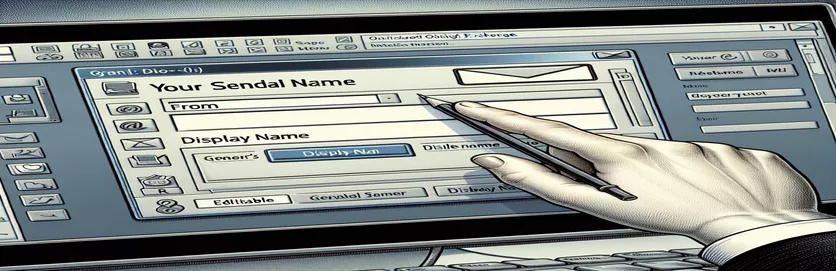Exploring Sender Name Customization in Outlook Exchange
For many users, changing an email's "From Name" in Outlook Exchange without changing the sending address poses a special issue. Professionals who need to send emails from different departments or jobs within the same organization are especially interested in this feature. Administrators often have authority over Exchange server settings, thus individual users aren't able to make significant changes. This restriction frequently prompts people to look for workarounds or outside alternatives that can offer the required flexibility without jeopardizing the security of the email system.
A frequently asked topic is: Is this kind of customisation possible with an add-in or external tool? Even if sender name modification is handled more restrictively by default in the Exchange server settings, it's important to know your alternatives and maybe useful tools. The goal of this investigation is to improve email communication techniques and make sure that every message is relevant to the sender's present function or project. This will increase the efficacy and clarity of professional communication rather than just finding a technical workaround.
| Command | Description |
|---|---|
| Import-Module ExchangeOnlineManagement | Loads the Management module for Exchange Online into the PowerShell session. |
| Connect-ExchangeOnline | Connects to Exchange Online using the administrative login information. |
| Set-Mailbox | Alters an existing mailbox's characteristics; in this example, the display name. |
| Disconnect-ExchangeOnline | Logs out of Exchange Online and ends the session. |
| const client = MicrosoftGraph.Client.init({}) | Gives an authorization token for API calls to the Microsoft Graph client, setting it up initially. |
| authProvider: (done) => | The authorization provider function provides the access token for requests made to the Graph API. |
| client.api('/me').update({}) | Modifies the user's properties who is signed in, in this case, the display name. |
| console.log() | Prints a message to the console, which is utilized in this instance to verify the action. |
| console.error() | Prints a failure message from the API request to the console. |
Comprehending Email Through Name Modification Methods
The scripts that are offered are made to help with the problem of changing the "From Name" in emails that are sent from an Outlook Exchange account. This is a typical need for users who want to customize the look of their emails or for businesses who want to standardize email correspondence. One of the tools available for controlling Exchange Online is the Exchange Online Management module. In the first script, this module is directly accessed with PowerShell commands. Importantly, the 'Import-Module ExchangeOnlineManagement' command inserts the required module into the PowerShell session so that administrators can run Exchange Online administration commands. After that, administrator credentials are needed to create a secure connection to the Exchange Online service using the 'Connect-ExchangeOnline' command. Changing user properties is just one of the administrative actions that require this step to be completed.
After a connection is made, the 'Set-Mailbox' command is executed, which focuses on the 'DisplayName' attribute of the user's mailbox. This is the place to change the "From Name" to the desired value, which will change the name that appears in emails that are sent. 'Disconnect-ExchangeOnline' is used to end the session when the alteration is finished, guaranteeing resource efficiency and security. The Microsoft Graph API, a potent interface for working with Microsoft 365 services, is used in the second script to investigate a frontend method. The Microsoft Graph client is initialized, an access token is used for authentication, and a request to change the user's "displayName" is made using JavaScript. For developers and administrators, this approach offers a programmable way to modify user characteristics without requiring direct access to the Exchange admin area.
Exchange Server Manipulation on the Backend to Change the "From Name"
Exchange PowerShell Script
# Requires administrative rights to runImport-Module ExchangeOnlineManagement# Connect to Exchange OnlineConnect-ExchangeOnline -UserPrincipalName admin@example.com# Command to change the "From" display name for a specific userSet-Mailbox -Identity "user@example.com" -DisplayName "New Display Name"# Disconnect from the sessionDisconnect-ExchangeOnline -Confirm:$false
Front-end Utilizing Microsoft Graph API Solution
Using Microsoft Graph API with JavaScript
// Initialize Microsoft Graph clientconst client = MicrosoftGraph.Client.init({authProvider: (done) => {done(null, 'ACCESS_TOKEN'); // Obtain access token}});// Update user's display nameclient.api('/me').update({displayName: 'New Display Name'}).then(() => {console.log('Display name updated successfully');}).catch(error => {console.error(error);});
Examining Remedies and Workarounds for Outlook Exchange Email Name Changes
For handling "From Name" changes within Outlook Exchange, there are useful considerations and other options outside direct scripting and administrative controls. The potential use of third-party add-ins intended to improve Outlook's capabilities is one element that is frequently disregarded. Without requiring direct administrative intervention, these add-ins can offer user-friendly interfaces for managing email settings, including the "From Name". Furthermore, being aware of the restrictions that Outlook and Exchange place on email identities might help users look for the right answers. For example, users can create alternate "Send As" or "Send on Behalf" permissions through Exchange admin centers or by requesting it from their IT department, providing for additional flexibility in email representation, even though making direct changes to the "From Name" may need administrative access.
The function of email governance and policies in businesses is another crucial factor. The degree to which users can alter the appearance of their emails, including the "From Name," is frequently governed by these restrictions. Users can better manage expectations and investigate permissible adjustments by being informed about these regulations and the rationale behind them. Moreover, strict controls over email identities are essential for security given the surge in phishing and impersonation assaults. In order to ensure that modifications do not jeopardize the integrity of organizational communication, any solution for altering the "From Name" should also take the influence on email security protocols and user verification procedures into account.
Commonly Asked Questions about Email Identity Protection
- Can I alter my Outlook "From Name" without having administrator rights?
- Changes to the "From Name" usually need admin access, however admins can set permissions for alternatives like "Send As" without granting the user full rights.
- Exist Outlook add-ins that let you modify the "From Name"?
- Yes, this capability is available through third-party add-ins, but your IT staff may need to authorize and even install them.
- Will email delivery be affected if I change my "From Name"?
- No, delivery shouldn't be impacted. However, to prevent misunderstanding, make sure the new name agrees with your organization's email policies.
- Can I modify the "From Name" for every user using the Microsoft Graph API?
- You can utilize the Microsoft Graph API for this, but in order to make modifications on behalf of other users, you'll need the necessary rights.
- Can I change it and then go back to the original "From Name"?
- Yes, you can use the same procedure that was used to change it to return to the original "From Name".
Concluding the Email Identity Customization Discussion
In summary, figuring out how to modify the "From Name" in emails sent using Outlook Exchange highlights the need to strike a balance between organizational control and user autonomy. This feature is essentially governed by administrative permissions, which emphasize email communications security and uniformity. Nevertheless, investigating workarounds—such as using the Microsoft Graph API, third-party add-ins, and "Send As" permissions strategically—reveals that there are, in fact, workable options for users who want to customize their email sender identity. Although these solutions work well, they require careful consideration to ensure that organizational policies and security procedures are followed. In the end, the effort to personalize the "From Name" not only demonstrates how email users' needs are changing, but it also demonstrates the flexible ways that businesses may meet these wants without sacrificing professionalism or security. The dynamic interactions that occur in the digital workplace between technology, regulation, and user experience are brought to light by this conversation.