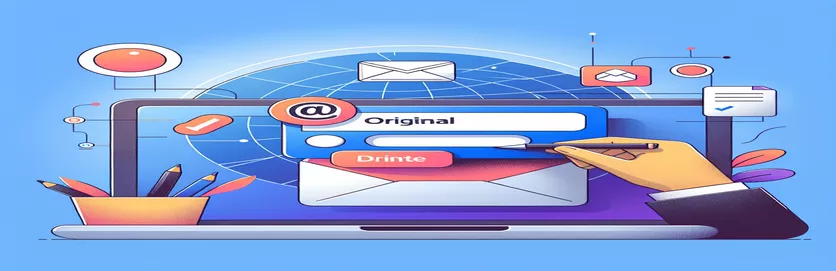Understanding Email ID Retrieval in Compose Mode
One common problem encountered when creating an Outlook web-based add-in is obtaining the ID of the original email when replying or forwarding it. This feature is essential for add-ins that must handle the original message or refer to it while creating a reply. Normally, the compose window uses the newly created message context after intercepting it, making the contents of the original email a little hazy.
Developers could investigate the many APIs offered by OfficeJS or Microsoft Graph to tackle this issue. On the other hand, the conventional attributes typically highlight the new message instead of the previous one. This situation forces developers to come up with creative solutions to get the original email's unique identity, guaranteeing that the add-in continues to work and be relevant for a variety of user actions.
| Command | Description |
|---|---|
| Office.onReady() | Ensures that the host Office application, such as Outlook, is prepared by initializing your Office Add-in. |
| onMessageCompose.addAsync() | Records an event that occurs when Outlook's message compose pane is opened. |
| getInitializationContextAsync() | Obtains context information from the written email, which is helpful in obtaining information such as the original item ID. |
| Office.AsyncResultStatus.Succeeded | Verifies the success of an asynchronous call by checking its result state. |
| console.log() | Information that is useful for debugging and displaying the original item ID is output to the web console. |
| fetch() | Utilizing a native JavaScript function, network queries are made. In this case, Microsoft Graph API is called using it. |
| response.json() | Parses the Graph API's JSON answer and makes it available as a JavaScript object. |
An explanation of the Outlook Add-ins' script functionality
The aforementioned scripts are intended to give developers access to the item ID of the original email when responding to or forwarding emails using an Outlook web-based add-in. The add-in makes sure it runs in a fully started Office environment by utilizing the Office.onReady() function, which is necessary to access Outlook-specific features. Next, we configure the event handler onMessageCompose.addAsync() to fire each time a message compose action is started. at order to extract particular data, we start tapping into the active email session at this crucial section of the script.
getInitializationContextAsync() is important in this process. Using this function, you can retrieve the original item ID from the email's startup context while it's being created. For developers that need to use the original email to access features like threading or auditing in their add-ins, this ID is crucial. By ensuring that the data retrieval only happens if the call was successful, the use of Office.AsyncResultStatus.Succeeded helps to prevent problems in the add-in's functionality. These scripts show how to use OfficeJS and Microsoft Graph API to integrate sophisticated features into an Outlook add-in.
Utilizing Outlook Web Add-ins to Access Original Email IDs
Implementing OfficeJS API in JavaScript
Office.onReady(() => {// Ensure the environment is Outlook before proceedingif (Office.context.mailbox.item) {Office.context.mailbox.item.onMessageCompose.addAsync((eventArgs) => {const item = eventArgs.item;// Get the itemId of the original messageitem.getInitializationContextAsync((result) => {if (result.status === Office.AsyncResultStatus.Succeeded) {console.log('Original Item ID:', result.value.itemId);} else {console.error('Error fetching original item ID:', result.error);}});});}});
Getting the Item ID in Office Add-ins While Responding
Using OfficeJS with Microsoft Graph API
Office.initialize = () => {if (Office.context.mailbox.item) {Office.context.mailbox.item.onMessageCompose.addAsync((eventArgs) => {// Call Graph API to fetch the message detailsfetch(`https://graph.microsoft.com/v1.0/me/messages/${eventArgs.item.itemId}`).then(response => response.json()).then(data => {console.log('Original Email Subject:', data.subject);}).catch(error => console.error('Error fetching message:', error));});}};
Advanced Outlook Web Add-in Integration Methods
Creating Outlook web add-ins frequently entails intricate Office 365 platform integration, making use of OfficeJS and Microsoft Graph API to improve usability and usefulness. Developers can use these tools for more than just retrieving message IDs; they can also be used to handle calendar events, modify email attributes, and even incorporate machine learning models to forecast user behavior or automate responses. Understanding the vast capabilities of the Graph API, which links every aspect of the Microsoft 365 suite and enables smooth data flow and service-to-service communication, is essential to these sophisticated integrations.
Developers can use the Graph API, for instance, to retrieve tasks, contacts, calendar, and emails related to a user's account. This wide access makes it possible to create complex add-ins that can do things like plan answers, recommend meetings based on the content of emails, or even classify incoming messages according to user preferences that have been learnt. Standard Outlook add-ins' functionality is greatly expanded by these cutting-edge features, making them into extremely potent productivity tools inside the Office ecosystem.
Outlook Add-in Development FAQs
- What does an Outlook add-in's Office.onReady() function serve as?
- Before attempting any Office-specific activities, the function makes sure that the Office host environment has been fully initialized.
- Is it possible to obtain email attachments using the Graph API?
- Yes, developers can retrieve email attachments using the Microsoft Graph API by submitting a request to the attachment endpoint associated with a particular message.
- Is it feasible to use an add-in to edit an email before sending it?
- Yes, by employing the item.body.setAsync() approach, Outlook add-ins can intercept a message before it is sent and change its contents, add attachments, or change the recipients.
- How can I manage calendar events using the Graph API depending on the content of emails?
- The API enables developers to automate calendar management based on email interactions by providing endpoints for creating, reading, updating, and deleting calendar events.
- What security factors need to be taken into account while creating Outlook add-ins?
- In addition to following Microsoft's security best practices for add-in development, developers should put authentication and permission methods in place and make sure that data is encrypted both in transit and at rest.
Concluding Remarks on Getting Original Message IDs
One way to greatly improve the functioning of a web-based add-in is to have the option to obtain the item ID of the original message while creating a reply or forwarding in Outlook. With this functionality, developers may create applications that are more powerful and intuitive while integrating smoothly with the email workflow of the user. By providing the required context and continuity in email exchanges, an understanding of how OfficeJS and Microsoft Graph API are applied in this situation not only improves the add-in's performance but also improves the user experience overall.