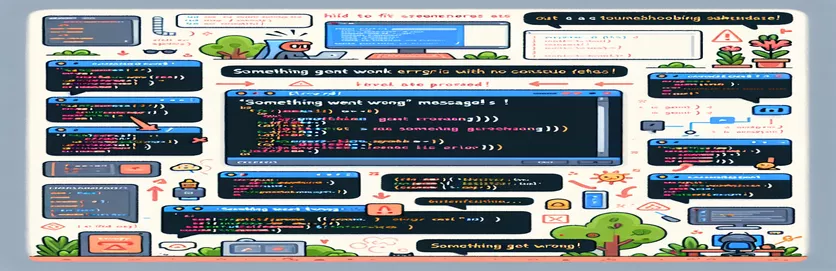Troubleshooting Discord.js Modals: Fixing Unexpected Submission Errors
Imagine spending hours crafting a Discord bot only to encounter a frustrating error right when it matters most. 🛠️ Many developers using Discord.js run into this exact issue: they submit a modal form, but instead of seeing success, they’re hit with a “Something Went Wrong” message.
The strange part? No error messages appear in the console, making it challenging to diagnose. If you’re new to Discord.js, this type of issue can be daunting since debugging relies heavily on proper feedback from the console.
In this article, we’ll dive into the potential causes of this silent error and explore common troubleshooting techniques to identify and fix the problem.
From checking modal custom IDs to verifying field inputs, these steps aim to restore functionality to your bot and help you avoid future errors. Let’s get started! 🚀
| Command | Example of Use |
|---|---|
| interaction.isModalSubmit() | This command is used to check if an interaction is a modal submission. It’s essential for handling modal responses in Discord.js, allowing the script to confirm that the interaction involves user input from a modal form, not another interaction type. |
| interaction.showModal() | This command triggers the display of a modal to the user. It’s vital for user engagement since it initiates the modal for score submission in the Discord bot interface, allowing interaction in real-time. |
| TextInputBuilder() | Creates text input fields in the modal. In this example, it generates fields for entering scores for two teams, which allows structured data collection directly from the user. |
| interaction.deferReply() | Delays the bot's response to the interaction, often used when processing may take time. It signals to Discord that the response is coming, helping prevent timeouts and maintaining a smooth user experience. |
| interaction.fields.getTextInputValue() | Fetches the user’s input from specific fields within the modal. This method is used to extract the team scores inputted by the user, which is essential for processing the match data. |
| find() | Locates the specific match within the list of fetched matches. By searching based on the match ID, it ensures that the bot handles the exact game users intend to score, preventing errors or mismatches. |
| setCustomId() | Assigns a unique ID to modals and modal elements, essential for tracking the context of the interaction. The custom ID here helps in identifying which match is being scored when the modal is submitted. |
| parseInt() | Converts string values to integers, crucial when handling numeric user inputs like scores. This command is necessary for validating that the submitted scores are numeric, ensuring correct score calculations. |
| interaction.followUp() | Sends a follow-up message after the initial deferred response, providing the user with confirmation or error messages. This is used to confirm whether the score submission was successful or if an error occurred. |
Detailed Explanation of Discord.js Script for Modal Submission Error Resolution
The first part of this script initializes by verifying if the interaction is a modal submission. This step is crucial because it confirms that the interaction indeed originates from the user’s modal input. For example, when a user submits a form with their scores, this check prevents the bot from mistakenly processing other types of interactions. We then see a crucial step with the interaction.showModal() command, which activates the modal display for users. Without it, users wouldn’t be able to access the score submission form, which is central to the bot’s function. Using the modal, users can input and submit scores, allowing interaction within the Discord interface directly, an essential feature for enhancing user engagement and accuracy.
Next, the script employs TextInputBuilder to define fields within the modal for the two teams’ scores. Each team score input is assigned a custom ID with setCustomId(), distinguishing each input for easier retrieval. By giving the modal components unique identifiers, the bot can correctly match user input to the corresponding team. This is especially important for bots that handle dynamic data across various matches or guilds. Once the modal fields are structured, the bot awaits user input, capturing the scores through interaction.fields.getTextInputValue() after the user submits the modal. Using this command allows the bot to retrieve each score separately, ensuring the accuracy of submitted data for further processing.
For back-end data verification, find() searches for the specific match ID in the MongoDB database to confirm that the score data aligns with an existing match. If a user submits scores for a match that’s not in the system, this prevents errors by returning a friendly “Match not found” message. Additionally, using parseInt() to convert input values to integers verifies that the user has inputted numeric scores, helping to prevent non-numeric entries that could otherwise crash the bot or cause faulty data. This conversion ensures smooth data handling during the following score calculation and comparison stages.
Finally, interaction handling in Discord.js benefits from the use of interaction.deferReply() and interaction.followUp(). These commands provide the user with real-time updates while the bot processes the submission. For example, deferring the reply tells the user that the bot is working on the request, preventing timeout errors when processing is slow. The followUp() method then provides users with feedback, such as a “Score submitted successfully” message, or, if an error occurs, a specific error notification. Together, these commands manage a seamless user experience while keeping back-end operations secure and optimized.
Discord.js Modal Submission Error: Comprehensive Back-end Solution with Improved Error Handling
JavaScript solution with Discord.js and MongoDB integration, optimized for error handling and debugging clarity
// Handle modal submission interaction for 'submit-score' buttonif (customId.startsWith('submit-score')) {console.log(\`Received customId:\${customId}\`);const matchId = customId.split('-')[2]; // Extract matchId from customIdconsole.log(\`Extracted matchId:\${matchId}, Type:\${typeof matchId}\`);if (!matchId) {return interaction.reply({ content: 'Invalid match ID.', ephemeral: true });}const guildId = interaction.guild.id;try {const matches = await getMatchesFromMongo(guildId);if (!matches || matches.length === 0) {return interaction.reply({ content: 'No matches found for this guild.', ephemeral: true });}const match = matches.find(m => m.match.id === parseInt(matchId));if (!match) {return interaction.reply({ content: 'Match not found.', ephemeral: true });}const participants = await fetchParticipants(guildId);const participantsList = participants.map(p => p.participant);const teamAName = getParticipantName(match.match.player1_id, participantsList);const teamBName = getParticipantName(match.match.player2_id, participantsList);const modal = new ModalBuilder().setCustomId(\`submitScoreModal-\${matchId}\`).setTitle('Submit Score');const teamAScoreInput = new TextInputBuilder().setCustomId('teamAScore').setLabel(\`Enter score for \${teamAName}\`).setStyle(TextInputStyle.Short).setPlaceholder(\`\${teamAName} Score\`).setRequired(true);const teamBScoreInput = new TextInputBuilder().setCustomId('teamBScore').setLabel(\`Enter score for \${teamBName}\`).setStyle(TextInputStyle.Short).setPlaceholder(\`\${teamBName} Score\`).setRequired(true);const teamARow = new ActionRowBuilder().addComponents(teamAScoreInput);const teamBRow = new ActionRowBuilder().addComponents(teamBScoreInput);modal.addComponents(teamARow, teamBRow);await interaction.showModal(modal);} catch (error) {console.error('Error fetching matches or participants from MongoDB:', error);return interaction.reply({ content: 'Error fetching match data.', ephemeral: true });}}
Back-end Handling of Modal Submissions with Error Logging and Response
JavaScript solution with focus on robust error handling, custom ID parsing, and user interaction in Discord.js
// Handle Modal Submission for 'submitScoreModal'if (interaction.isModalSubmit()) {console.log('Modal submitted with customId:', interaction.customId);if (interaction.customId.startsWith('submitScoreModal')) {try {const matchId = interaction.customId.split('-')[1];console.log(\`Extracted matchId:\${matchId}, Type:\${typeof matchId}\`);let scoreTeamA, scoreTeamB;try {scoreTeamA = interaction.fields.getTextInputValue('teamAScore');scoreTeamB = interaction.fields.getTextInputValue('teamBScore');console.log(\`Extracted scores -> Team A:\${scoreTeamA}, Team B:\${scoreTeamB}\`);} catch (fieldError) {console.error('Error extracting scores from modal fields:', fieldError);return interaction.reply({ content: 'Failed to extract scores. Please try again.', ephemeral: true });}if (!matchId || isNaN(scoreTeamA) || isNaN(scoreTeamB)) {console.error('Invalid matchId or scores');return interaction.reply({ content: 'Invalid match details or missing scores.', ephemeral: true });}const guildId = interaction.guild.id;console.log(\`Guild ID:\${guildId}\`);await interaction.deferReply({ ephemeral: true });let matches;try {matches = await getMatchesFromMongo(guildId);} catch (fetchError) {console.error('Error fetching matches from MongoDB:', fetchError);return interaction.followUp({ content: 'Error fetching match data.', ephemeral: true });}const match = matches.find(m => m.match.id === parseInt(matchId));if (!match) {console.error('Match not found in MongoDB');return interaction.followUp({ content: 'Match data not found.', ephemeral: true });}let winnerId, loserId;if (parseInt(scoreTeamA) > parseInt(scoreTeamB)) {winnerId = match.match.player1_id;loserId = match.match.player2_id;} else {winnerId = match.match.player2_id;loserId = match.match.player1_id;}try {await submitMatchScore(interaction.guild, matchId, scoreTeamA, scoreTeamB, match.match.player1_id, match.match.player2_id, match.match.round, null, match.proofrequired, interaction.user.id);} catch (submitError) {console.error('Error submitting match score:', submitError);return interaction.followUp({ content: 'Error submitting match score.', ephemeral: true });}await interaction.followUp({ content: \`Score submitted successfully for match \${matchId}.\`, ephemeral: true });} catch (error) {console.error('Error handling modal submission:', error);await interaction.followUp({ content: 'An error occurred while submitting scores. Please try again later.', ephemeral: true });}}}
Addressing Discord.js Modal Errors: Effective Debugging and Validation Strategies
Handling modal submissions in Discord.js can sometimes be tricky, especially when dealing with unresponsive forms or unexpected errors. One issue that often arises is when a modal gives a vague "Something went wrong" error upon submission without further console feedback. This can occur due to missing custom IDs, mismatches in the modal configuration, or even input field errors. An essential step in debugging this issue is to carefully log each interaction event, particularly for submissions, to ensure the right steps are being triggered. For example, checking if the modal ID is correctly set with the setCustomId method can confirm that each interaction has a unique identifier, avoiding overlap or confusion with other bot commands. This step can make the difference between a functional bot and frustrating user experience.
Besides managing modal IDs, handling data from the form fields is crucial for proper bot functioning. Using getTextInputValue for each field allows you to capture the data users enter. A common mistake is to overlook input validation, which can lead to problems like submitting non-numeric scores or missing data. By including validation checks with commands like isNaN to filter out unwanted input types, you ensure that your bot receives the expected data format. For instance, checking that scores are numbers prevents accidental submission errors and keeps the data consistent, especially if it’s stored in a database. 🤖 Validation ensures smooth processing, with fewer issues that require time-consuming fixes down the line.
Finally, managing user feedback with deferReply and followUp responses is key to improving bot interaction. Deferring the reply tells users that their submission is in progress, preventing timeouts during longer processing tasks. The followUp command then finalizes the interaction, confirming a successful score submission or notifying users of any issues, adding clarity and confidence to their interaction. By combining these elements with thorough debugging, your Discord bot's submission process can be far more resilient and user-friendly.
Common Questions on Debugging Discord.js Modal Submissions
- How do I troubleshoot the "Something went wrong" error in Discord.js modals?
- Start by logging each interaction step and use interaction.isModalSubmit() to confirm the interaction type. This will help trace any step that may have been missed.
- What causes "no errors in console" when modals fail?
- This usually happens when there is a mismatch in the customId or modal configuration. Ensuring that each modal component has a unique setCustomId identifier helps track the exact process in each modal.
- Why does my modal not capture user input?
- Check that each text input uses getTextInputValue to retrieve values. This ensures the bot receives data from each required field, preventing issues during submission processing.
- How can I validate data within a Discord.js modal?
- Use commands like isNaN to check if numeric values are entered, as this prevents the bot from processing incorrect data types and improves overall accuracy.
- How does deferReply improve bot interactions?
- Using deferReply helps inform users that their action is being processed, reducing frustration during wait times and enhancing user experience with clear feedback.
- What is the best way to set up modal custom IDs in Discord.js?
- Using setCustomId for each modal component makes it easier to track interactions by giving each part of the modal a unique reference, aiding in debugging.
- What can I do to confirm that a modal was shown to the user?
- Check for a successful interaction.showModal() log message to verify that the modal appeared. This log step helps confirm that the user saw the modal interface.
- Why is follow-up feedback important after submitting data?
- Using followUp for feedback reassures users that their submission was successful, or it provides troubleshooting steps if an error occurred, making the bot experience smoother.
- How can I structure modals with multiple input fields?
- Using TextInputBuilder for each field allows you to set each input separately. This method organizes data collection and simplifies data handling for the bot.
- How does the find method work in database queries with Discord.js?
- In MongoDB searches, find locates the exact match, such as for a matchId. By using this, the bot ensures it retrieves relevant data accurately, streamlining database interactions.
Resolving Discord Modal Submission Errors
Encountering Discord.js modal errors without console feedback can be challenging for bot developers, especially for newcomers. By carefully reviewing steps like setting the custom ID and ensuring valid input, errors like the “Something went wrong” message can be resolved. Including thorough logging helps track each step of the interaction process, making it easier to spot issues along the way. 🛠️
Testing interactions and providing feedback to users will also enhance your bot's reliability, offering a seamless experience for users submitting scores or other inputs. By improving error management and adding fallback messages, your bot can more reliably handle common submission errors. 💬
References and Resources on Discord.js Modal Error Solutions
- This article references Discord.js official documentation for the handling of modal submissions, interactions, and input validation in bot development. For further technical details, visit the Discord.js Documentation .
- For deeper insights into best practices and troubleshooting with MongoDB in Discord bots, consult the MongoDB documentation, which includes specific methods for data retrieval and storage. Visit MongoDB Documentation here.
- Additional tutorials and coding examples were referenced from the open-source development community at GitHub. For community-based solutions and code contributions, explore GitHub: Discord.js .