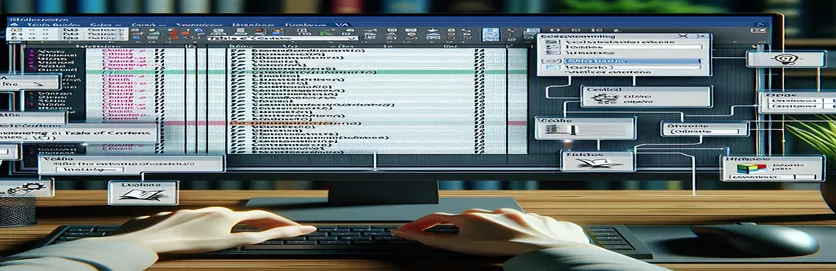Automating TOC Creation for Precision and Style
Have you ever spent hours fine-tuning a Table of Contents (TOC) in Microsoft Word, only to find that it includes unwanted styles or sections? If so, you're not alone. Many Word users face this challenge when working on complex documents that mix default headings and custom styles. 🖋️
Manually adjusting your TOC can be tedious, especially if your document spans dozens of pages. This is where VBA macros come to the rescue. By automating TOC generation, you can focus more on content quality and less on repetitive formatting tasks.
Imagine preparing a report with several custom styles—like "Heading 1" for major sections and "CustomStyle1" for specific subsections—while excluding everything else. Without a well-crafted macro, including only these styles in your TOC can feel impossible. But with VBA, it's entirely achievable. 💡
In this guide, we'll walk you through creating a VBA macro to generate a TOC that includes only the styles you specify. You'll learn how to avoid common pitfalls, ensuring your TOC is clear, concise, and perfectly tailored to your document's needs.
| Command | Example of Use |
|---|---|
| TablesOfContents.Add | Creates a new Table of Contents in the document. Used here to specify custom parameters like styles to include and options like page numbers. |
| UseHeadingStyles | Determines whether the TOC should automatically include Word's built-in heading styles. Setting this to False allows inclusion of only specific custom styles. |
| RangeStyle | Specifies the styles to include in the TOC by mapping them to specific levels. Used to add styles like "Heading 1" or "CustomStyle1" at desired TOC levels. |
| Delete | Deletes existing Tables of Contents in the document. Essential for clearing old TOCs before generating a new one. |
| Selection.Range | Defines the range in the document where the TOC will be inserted. Helps in ensuring the TOC is placed at the correct location. |
| On Error Resume Next | Ignores runtime errors and continues executing the script. Used to prevent crashes when deleting TOCs that may not exist. |
| TableOfContentsLevels | Allows fine-tuning of TOC levels by mapping specific styles to hierarchical levels in the TOC structure. |
| MsgBox | Displays a message box to inform the user of the success or failure of the TOC creation process. Enhances user feedback. |
| Debug.Print | Outputs debug information to the Immediate Window in the VBA editor. Useful for testing and validating the script's execution. |
| ActiveDocument | Refers to the currently active Word document. Used to access and modify document elements like Tables of Contents. |
Understanding the VBA Scripts for a Custom TOC
The VBA scripts presented above are designed to create a custom Table of Contents (TOC) in Microsoft Word. Unlike the default TOC generation, which includes all heading styles, these scripts allow you to include only specific styles, such as "Heading 1" and "CustomStyle1". This is achieved by disabling the UseHeadingStyles option and manually specifying the styles to include at each level of the TOC. For example, you might map "Heading 1" to Level 1 and "CustomStyle1" to Level 2, creating a clear, tailored hierarchy. Imagine working on a report where unrelated styles clutter your TOC; these scripts solve that frustration. 🖋️
Key commands like TablesOfContents.Add are central to this process. This command adds a new TOC to the active document while offering flexibility to customize its settings. The RangeStyle property is used to define which styles are included in the TOC and at what level. By specifying these properties, you can focus the TOC on just the sections relevant to your document's purpose, such as major headings for sections and subsections. For example, a technical manual might use "CustomStyle1" for subsection summaries, ensuring a concise and navigable TOC.
Another essential step in these scripts is the removal of existing TOCs using the Delete method. This ensures that outdated or conflicting TOCs don’t interfere with the newly created one. For instance, if you're updating a report with a new TOC, deleting the old one avoids duplication. Additionally, commands like MsgBox provide immediate feedback to users, confirming that the TOC was generated successfully. This feature is particularly helpful when automating tasks in a fast-paced environment, ensuring that you don't miss errors during script execution. 💡
To validate the functionality of these scripts, unit tests can be incorporated. Commands like Debug.Print are useful for outputting execution results to the Immediate Window, allowing developers to check if the TOC includes the intended styles and levels. Imagine a scenario where your TOC fails to capture "CustomStyle1" due to a typo; debugging tools help quickly identify and resolve such issues. These scripts, with their modular design and error-handling mechanisms, provide a robust solution for creating clean, professional TOCs tailored to your unique style needs.
Create a Custom TOC in Word with VBA for Specific Styles
VBA Macro to customize a Table of Contents in Microsoft Word by targeting specific styles such as Heading 1 and CustomStyle1.
Sub CreateCustomTOC()' Remove existing TOC if it existsDim toc As TableOfContentsFor Each toc In ActiveDocument.TablesOfContentstoc.DeleteNext toc' Add a new Table of ContentsWith ActiveDocument.TablesOfContents.Add( _Range:=ActiveDocument.Range(0, 0), _UseHeadingStyles:=False, _UseFields:=True, _RightAlignPageNumbers:=True, _IncludePageNumbers:=True)' Specify custom styles to include.TableOfContentsLevels(1).RangeStyle = "Heading 1".TableOfContentsLevels(2).RangeStyle = "CustomStyle1"End WithMsgBox "Custom TOC created successfully!"End Sub
Generate a TOC by Filtering Styles Using VBA
Alternative VBA script to generate a Table of Contents with only specified styles, leveraging style filtering.
Sub FilteredStylesTOC()On Error Resume NextDim TOC As TableOfContents' Delete any existing TOCFor Each TOC In ActiveDocument.TablesOfContentsTOC.DeleteNext TOCOn Error GoTo 0' Add custom TOCWith ActiveDocument.TablesOfContents.Add( _Range:=Selection.Range, _UseHeadingStyles:=False)' Include specific styles only.TableOfContentsLevels(1).RangeStyle = "Heading 1".TableOfContentsLevels(2).RangeStyle = "CustomStyle1"End WithMsgBox "Filtered TOC generated!"End Sub
Unit Tests for Custom TOC VBA Macros
VBA script to validate the correctness of custom TOC generation in Microsoft Word.
Sub TestTOCMacro()' Call the TOC macroCall CreateCustomTOC' Verify if TOC existsIf ActiveDocument.TablesOfContents.Count = 1 ThenDebug.Print "TOC creation test passed!"ElseDebug.Print "TOC creation test failed!"End IfEnd Sub
Refining TOCs with Custom Style Integration in VBA
When building a tailored Table of Contents (TOC) in Microsoft Word, one often-overlooked aspect is the importance of style mapping beyond default headings. Microsoft Word allows the use of custom styles to structure documents, and VBA macros provide a seamless way to integrate these styles into your TOC. For instance, if you’re drafting a corporate report, styles like "ExecutiveSummary" or "LegalNotes" may need representation in your TOC. This capability transforms a general TOC into one that reflects the unique sections of your document. 🎯
A powerful feature of VBA is the ability to dynamically assign styles to TOC levels using RangeStyle. By mapping styles like "Heading 1" to Level 1 and "CustomStyle1" to Level 2, you ensure that critical sections are prominently displayed. Additionally, you can exclude unwanted styles, keeping your TOC concise. For example, excluding text styled with "BodyText" prevents clutter, helping readers navigate efficiently through a document with hundreds of pages.
Another advanced consideration is the adaptability of TOCs for multilingual or highly formatted documents. VBA allows you to script conditions that adjust TOC settings based on document attributes, such as specific languages or layout preferences. This is especially useful in global environments where a report might be written in multiple languages, requiring unique style configurations. These advanced applications demonstrate how VBA macros extend Word’s native features to address complex document requirements. 🌍
Common Questions About VBA Macros and Custom TOCs
- How do I include only specific styles in my TOC?
- You can use the TablesOfContents.Add method with the UseHeadingStyles parameter set to False, then specify styles with TableOfContentsLevels.
- Can I exclude unwanted styles from my TOC?
- Yes, by not mapping styles in the TableOfContentsLevels property, those styles will not appear in the TOC.
- How do I update an existing TOC with a VBA macro?
- Use the Update method on the TOC object after modifying the document's content or style settings.
- Can VBA handle multiple TOCs in one document?
- Yes, you can use the Add method multiple times with different ranges to create distinct TOCs.
- How can I test my VBA macro for TOC generation?
- Use Debug.Print or a MsgBox to verify that the styles and TOC levels are mapped correctly during execution.
Crafting the Perfect TOC in Word
Using VBA macros to generate a custom TOC in Word transforms the way you work with long documents. By targeting only the styles you want, such as headings and custom formats, you can create a navigation-friendly layout in seconds, avoiding the frustration of manual updates. 💡
This approach not only streamlines the process but also ensures clarity and precision in your document. Whether it's a corporate report or a technical manual, mastering VBA for TOC customization helps you deliver polished results while saving valuable time and effort.
Sources and References for VBA TOC Macros
- Detailed VBA documentation and examples on automating TOC creation were adapted from the Microsoft Word Developer Guide. Microsoft Word TablesOfContents.Add
- Insights into optimizing VBA for Word were drawn from the comprehensive tutorials on ExcelMacroMastery. Excel Macro Mastery - VBA Word Tutorial
- Best practices for creating custom Table of Contents were inspired by community discussions on Stack Overflow. Stack Overflow: Create Table of Contents in Word VBA