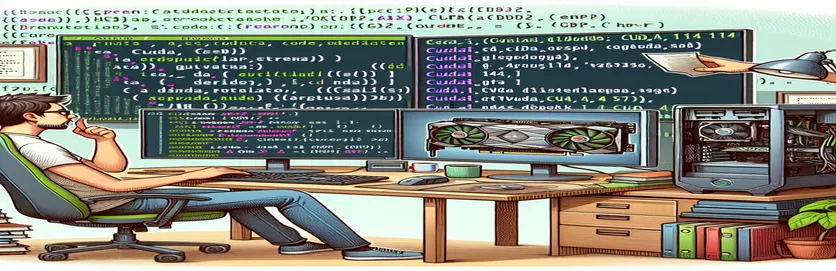Overcoming Compatibility Issues with CUDA and NVIDIA Drivers
Imagine you’ve finally installed the CUDA Toolkit to leverage the full potential of your GPU with faster processing for projects like faster-whisper. But just as you’re ready to dive in, you hit an unexpected roadblock: the infamous "CUDA driver version is insufficient for CUDA runtime version" error. 🛑
This error often strikes even when everything seems to be in place. In your case, you’ve installed CUDA 11.4, and your NVIDIA driver version, 470xx, appears compatible according to NVIDIA’s documentation for CUDA 11.x toolkits. You double-check with the nvidia-smi command, which also confirms CUDA 11.4 is active.
However, the runtime mismatch continues, creating confusion around why CUDA isn’t running as expected. You begin wondering if the CUDA installation from NVIDIA’s site might be causing compatibility issues with the Artix repository’s NVIDIA driver.
If this situation feels familiar, you’re not alone! Many encounter this compatibility challenge and feel stuck. Let’s explore some troubleshooting paths to resolve this issue and get your GPU running smoothly. 🖥️
| Command | Example of Use |
|---|---|
| nvidia-smi --query-gpu=driver_version --format=csv,noheader | Used to query the exact NVIDIA driver version installed. The --query-gpu=driver_version flag ensures only the driver version is retrieved, while --format=csv,noheader outputs the result in a simplified, header-free CSV format, which is easier to parse programmatically. |
| nvcc --version | Checks the version of the CUDA compiler installed. This command is key for CUDA compatibility as it confirms the exact CUDA toolkit version that nvcc (NVIDIA’s CUDA compiler) uses. The result includes "release X.Y" in the output, indicating the CUDA version. |
| subprocess.check_output() | Executes a shell command from within Python and returns the output. In this context, it's used to call both nvidia-smi and nvcc commands within a Python script, capturing their outputs to verify driver and CUDA version. |
| patch() | A decorator from the unittest.mock library in Python, patch() temporarily replaces the target function with a mock object during testing. This allows us to simulate specific outputs from commands like subprocess.check_output() when testing CUDA compatibility checks. |
| sys.exit() | Ends the Python script execution if a compatibility issue is detected. It allows the script to terminate early and report the problem, which is critical for situations requiring strict version checks, like CUDA and driver compatibility. |
| grep -oP 'release \K\d+\.\d+' | Uses grep to search for and extract the CUDA version from nvcc's output. The -oP flag is essential here: -o outputs only the matching part, and -P enables Perl-compatible regular expressions for more advanced pattern matching. |
| unittest.main() | Runs all unit tests within a script, as defined in Python's unittest framework. This command is used to automatically execute compatibility test functions when the script is run, verifying that the expected versions are present. |
| echo | Outputs a message to the console in Bash scripts. It’s used to display both error and success messages when checking compatibility, making the output user-friendly and informative. |
| exit 1 | Terminates a Bash script with a non-zero status code to indicate an error. In compatibility checks, this command is crucial for halting further execution when version mismatches are detected. |
Detailed Guide to Checking CUDA and Driver Compatibility
In addressing the "CUDA driver version is insufficient" error, the scripts provided aim to ensure your CUDA toolkit and NVIDIA driver versions are compatible, using specific commands to handle version verification. The first script is a Bash shell script that starts by defining the required CUDA and driver versions as variables for easy updating. This approach allows you to adjust the values without altering the entire script, a time-saver if you need to troubleshoot different versions. Using the nvidia-smi command with customized flags, the script fetches the NVIDIA driver version in a clean format, filtering out unnecessary data. This information is then compared to the required driver version. If there’s a mismatch, an error message appears and halts the script, which helps prevent issues later in GPU-dependent tasks. 🖥️
Next, the Bash script uses nvcc --version to verify the installed CUDA toolkit’s version. By applying a regular expression, the script extracts the version number from nvcc’s output, specifically targeting the format found in CUDA’s release information. This method is reliable because it catches only the numerical version, ignoring extra text. If the script finds a CUDA version mismatch, it halts with an exit code and a helpful message. This entire setup acts as a safeguard, especially useful if you frequently work with GPU computing or multiple CUDA projects that might require specific configurations. Compatibility checks like these save time and frustration by catching errors early on, giving clear feedback before any CUDA processes start.
In the Python script example, compatibility is checked similarly, but it’s designed to integrate into Python environments where CUDA-based Python libraries may be in use. This script leverages the subprocess library to run shell commands within Python, capturing outputs for analysis. With subprocess, we call both nvidia-smi and nvcc, and then parse their outputs to check against the required versions. Python’s flexibility makes this approach useful if your environment already relies heavily on Python scripts or if you want to automate checks in a Python-based application. This setup is especially helpful for data scientists or developers using Jupyter Notebooks or deep learning frameworks like TensorFlow, which often require strict CUDA version compatibility.
Finally, unit tests are included to validate the behavior of the Python compatibility check script. By using unittest and mocking command outputs, the script ensures each check performs as expected, even if the actual CUDA or driver versions differ on the testing machine. These tests give confidence that the compatibility script is accurate across different systems, making it easier to share in teams or deploy to multiple workstations. This final layer of testing is critical for developers who depend on stable CUDA setups for ML projects or GPU-intensive applications, where even a minor compatibility issue can disrupt workflows. With these scripts and tests, you’ll have a reliable method to verify that your NVIDIA driver and CUDA toolkit work in harmony, avoiding errors before they occur. 🚀
Solution 1: Verify CUDA and NVIDIA Driver Compatibility Using Shell Script
This solution uses a Bash script to verify compatibility between the installed CUDA version and NVIDIA driver version.
#!/bin/bash# Check if the NVIDIA driver and CUDA version are compatibleREQUIRED_DRIVER_VERSION=470REQUIRED_CUDA_VERSION="11.4"# Check NVIDIA driver versionINSTALLED_DRIVER_VERSION=$(nvidia-smi --query-gpu=driver_version --format=csv,noheader)if [[ "$INSTALLED_DRIVER_VERSION" != "$REQUIRED_DRIVER_VERSION" ]]; thenecho "Error: Incompatible NVIDIA driver version $INSTALLED_DRIVER_VERSION. Required: $REQUIRED_DRIVER_VERSION"exit 1fi# Check CUDA versionINSTALLED_CUDA_VERSION=$(nvcc --version | grep -oP 'release \K\d+\.\d+')if [[ "$INSTALLED_CUDA_VERSION" != "$REQUIRED_CUDA_VERSION" ]]; thenecho "Error: CUDA version mismatch. Installed: $INSTALLED_CUDA_VERSION, Required: $REQUIRED_CUDA_VERSION"exit 1fiecho "Success: CUDA $REQUIRED_CUDA_VERSION and NVIDIA driver $REQUIRED_DRIVER_VERSION are compatible."
Solution 2: Python Script to Validate CUDA Installation
This solution uses Python to check CUDA version compatibility programmatically, useful for environments with Python dependency setups.
import subprocessimport sysREQUIRED_CUDA_VERSION = "11.4"REQUIRED_DRIVER_VERSION = 470def get_cuda_version():try:output = subprocess.check_output(["nvcc", "--version"]).decode()for line in output.splitlines():if "release" in line:return line.split("release")[-1].strip()except subprocess.CalledProcessError:return Nonedef get_driver_version():try:output = subprocess.check_output(["nvidia-smi", "--query-gpu=driver_version", "--format=csv,noheader"]).decode()return float(output.strip())except subprocess.CalledProcessError:return Nonecuda_version = get_cuda_version()driver_version = get_driver_version()if cuda_version == REQUIRED_CUDA_VERSION and driver_version == REQUIRED_DRIVER_VERSION:print("CUDA and NVIDIA driver are compatible.")else:sys.exit(f"Compatibility check failed: CUDA {cuda_version}, Driver {driver_version}")
Solution 3: Unit Tests in Python to Confirm Compatibility Checks
Unit tests in Python for each solution to validate CUDA and driver version compatibility checks in different setups.
import unittestfrom unittest.mock import patchREQUIRED_CUDA_VERSION = "11.4"REQUIRED_DRIVER_VERSION = 470class TestCUDACompatibility(unittest.TestCase):@patch("subprocess.check_output")def test_get_cuda_version(self, mock_subproc):mock_subproc.return_value = b"release 11.4"self.assertEqual(get_cuda_version(), REQUIRED_CUDA_VERSION)@patch("subprocess.check_output")def test_get_driver_version(self, mock_subproc):mock_subproc.return_value = b"470"self.assertEqual(get_driver_version(), REQUIRED_DRIVER_VERSION)if __name__ == "__main__":unittest.main()
Understanding CUDA Driver and Runtime Compatibility
When setting up CUDA, especially on older hardware like the NVIDIA GeForce 920M, a common issue is the “CUDA driver version is insufficient” error. This happens when the installed CUDA toolkit version is incompatible with the current NVIDIA driver. Many assume that simply installing any CUDA version will work if the driver is recent enough, but in reality, each CUDA toolkit version has specific driver requirements. For instance, CUDA 11.x generally requires drivers above version 450, yet slight mismatches can cause runtime errors. Confirming both your driver and CUDA toolkit versions before installing CUDA-dependent software is essential.
A related consideration is whether to use the NVIDIA-provided driver or the one from a Linux distribution’s repository, such as Artix. These repos may not always align perfectly with NVIDIA’s official releases, causing potential mismatches. In this scenario, some users have found that downloading drivers directly from NVIDIA’s site resolves compatibility issues. Although using a repository driver is more convenient, this choice might need to be revisited for CUDA applications that demand specific driver support.
Beyond installation, another aspect often overlooked is verifying the setup through commands like nvidia-smi, which displays active driver and CUDA versions. Running nvcc --version is also important, as it shows the CUDA toolkit version in use by the compiler. Adding these checks ensures the system's GPU software stack aligns correctly, reducing errors when running CUDA-dependent applications. These details save significant time and frustration by addressing compatibility issues before they impact runtime, creating a smoother, more reliable CUDA environment for deep learning or similar GPU-heavy tasks. 🚀
Common Questions on CUDA and NVIDIA Driver Compatibility
- What does the "CUDA driver version is insufficient" error mean?
- This error indicates that the current CUDA toolkit is not compatible with the installed NVIDIA driver. Both need to match specific versions for the CUDA software to function correctly.
- How do I check the installed CUDA version on my system?
- To check your CUDA version, you can use the nvcc --version command, which reveals the CUDA toolkit in use by the compiler.
- Can I install multiple versions of CUDA on a single machine?
- Yes, you can install multiple CUDA versions on one system. However, you may need to adjust your environment variables to ensure the correct version is active for specific applications.
- Is it better to use an NVIDIA driver from the Linux repository or from the NVIDIA website?
- If you face compatibility issues with repository drivers, installing directly from NVIDIA’s website can sometimes resolve these, as it ensures the driver version aligns with your CUDA toolkit requirements.
- How do I confirm the NVIDIA driver version on my machine?
- The nvidia-smi --query-gpu=driver_version --format=csv,noheader command provides a clear display of your driver version in a simplified format.
- Can I use a driver version that is slightly different from the CUDA toolkit's requirement?
- While some minor version mismatches might work, it's usually safest to follow NVIDIA’s exact driver recommendations to prevent runtime errors.
- Why does installing CUDA sometimes require uninstalling older drivers?
- Older drivers may lack support for newer CUDA versions, so ensuring your driver meets the toolkit’s requirements is often necessary for smooth performance.
- What should I do if my CUDA version is detected correctly but fails at runtime?
- Check your driver version again using nvidia-smi. If it still fails, try reinstalling the correct driver and CUDA toolkit from official sources.
- Is it possible to upgrade only my NVIDIA driver without affecting CUDA?
- Yes, but ensure the new driver still supports your installed CUDA toolkit. Minor driver upgrades typically maintain compatibility, though major upgrades might need a CUDA toolkit update too.
- How can I uninstall CUDA and reinstall a specific version?
- Use the apt-get remove --purge cuda command to uninstall, followed by a fresh install of the desired version. This resets the toolkit without affecting other system packages.
Resolving CUDA Compatibility Issues
For users working with GPU tasks, verifying compatibility between the CUDA toolkit and NVIDIA drivers can prevent frustrating runtime errors. This issue often arises when software or repositories suggest driver versions that don't fully support the installed CUDA toolkit. Updating drivers directly from NVIDIA may help, and using tools like nvcc to confirm version details can offer clarity.
Another way to avoid CUDA errors is by testing the installation with small CUDA-based scripts before running complex applications. This precaution helps verify that all components align, ensuring you can fully utilize the GPU without unnecessary troubleshooting. 🖥️
References and Resources for CUDA Compatibility Issues
- Information on NVIDIA driver requirements and CUDA toolkit compatibility for various versions can be found on the official NVIDIA website: NVIDIA CUDA Compatibility Documentation .
- Details on installing and verifying the CUDA toolkit version, including the use of nvcc and nvidia-smi, are available in the NVIDIA CUDA Installation Guide: NVIDIA CUDA Downloads .
- For troubleshooting and user experiences regarding CUDA and NVIDIA driver issues on Linux distributions like Artix, this forum can be helpful: NVIDIA Developer Forums .