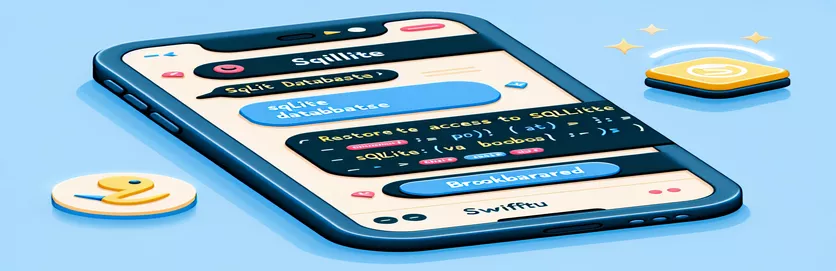SwiftUI: Reconnecting to SQLite Database via Bookmarked URLs
Managing access to files in SwiftUI, such as SQLite databases, can be difficult when security and persistent storage are required. One frequent solution is to use bookmarks to retain file references, allowing apps to reattach to them later. However, regaining access to these databases presents certain complications, particularly when permissions or file paths change.
This topic focuses on utilizing SwiftUI to bookmark and restore access to a SQLite database file. The method entails saving bookmarks, accessing security-sensitive resources, and reconnecting to a database at a later time, even after the program has been restarted.
While preserving the bookmark and recovering access works fine for basic file activities, connecting with SQLite databases can be more complicated. Specifically, preparing SQL queries using SQLite can result in unanticipated permission concerns, such as "access denied" errors.
This post will explain why such issues occur and provide a step-by-step method for restoring full access. We'll also go over how you may adjust your present SwiftUI code to ensure it continues to run smoothly, preventing database access problems when doing actions like requesting table data.
| Command | Description of the programming commands used |
|---|---|
| bookmarkData | The bookmarkData method creates a security-scoped bookmark for a file URL. This bookmark can then be resolved to restore access to the file even when the program is resumed. The security scope enables the app to seek file access from macOS even after the first access has been closed. |
| startAccessingSecurityScopedResource | This approach is critical for dealing with security-scoped bookmarks. It allows the program to access the file that the URL refers to. Without invoking this method, the app may not have the required permissions to access the file, resulting in permission issues when attempting to read or write data. |
| stopAccessingSecurityScopedResource | When access to the security-scoped resource is no longer required, this procedure releases it. It is critical to use this strategy to free up system resources and minimize unnecessary file locks, hence avoiding potential conflicts with other processes or apps. |
| isReadableFile | This method determines whether the file at a given path is readable. Before executing any database actions, be sure that the files are accessible. If this check fails, the program is prevented from attempting to query or alter a file that it is unable to access, resulting in errors. |
| prepare | SQLite's prepare function converts a SQL query into a prepared statement that may be executed. The prepared statement is used to improve efficiency and guard against SQL injections. In this scenario, it retrieves the names of all tables in the SQLite database. |
| Connection | This command sets up a connection to the SQLite database. It is used to interact with the database and allows the app to conduct tasks like as reading and writing data. If this connection fails, the app cannot interface with the database, hence the connection phase is important to the app's functionality. |
| fetchAllTables | This function does a SQL query to obtain the names of all tables in the connected SQLite database. It returns an array of table names, which may then be used for further actions like querying or updating table data. |
| resolveBookmark | The resolveBookmark method is used to resolve a previously saved bookmark. It retrieves and verifies the URL saved as a bookmark. If a bookmark becomes stale, the app can refresh it or prompt the user to reselect the file. |
Managing SQLite Connections with Security-Scoped Bookmarks in SwiftUI
The Swift code given before focuses on securely accessing a SQLite database via bookmarks. Bookmarks in macOS enable an application to maintain file access between app starts by storing security-scoped URLs. This is especially critical when interacting with databases located outside of the program's sandbox, because security restrictions may prevent direct file access when the app is resumed. The bookmarkData method is crucial for keeping access to these files. It creates a bookmark that may be recovered later, allowing the app to re-establish a connection to the database.
After saving the bookmark, use the method startAccessingSecurityScopedResource to regain access to the file. This approach instructs macOS to grant the program access to read and write to the file at the bookmarked URL. Without this command, following activities on the file, such as opening the SQLite database or reading table data, will fail due to insufficient access. The proper administration of this scoped resource is critical for guaranteeing smooth database access following relaunches or background execution.
The script's isReadableFile check ensures that the file is accessible prior to any activities. This is a safeguard that prevents the program from executing needless or unsafe operations on files that may not be available, making error handling and debugging easier. When the app checks that the file is accessible, it connects to the database using the Connection class from SQLite. This connection is necessary for all database interactions, including query execution.
Finally, the prepared statement uses prepare to create SQL queries that retrieve table names from the database. This is the point at which many apps experience errors, such as the "access denied (code: 23)". The problem happens when the program connects to the database but lacks the appropriate permissions to run SQL queries. To circumvent this, make sure that file access is given via the security-scoped resource, and that the file is both readable and valid before performing any database activities.
SwiftUI and SQLite Database Bookmarking: Addressing Access Errors
This solution combines Swift and SQLite to handle access difficulties. Security-scoped bookmarks are used for permanent file access and modular database administration.
import Foundationimport SQLiteimport SwiftUI// ViewModel managing SQLite connectionclass SQLiteEntityManager: ObservableObject {@Published var isConnected: Bool = falseprivate var db: Connection?// Connect to the SQLite databasefunc connect(strConnect: String) {do {db = try Connection(strConnect)isConnected = true} catch {print("Unable to open database: \(error)")}}// Fetch all tablesfunc fetchAllTables() -> [String] {guard let db = db else {print("Database not connected")return []}do {let tables = try db.prepare("SELECT name FROM sqlite_master WHERE type='table'")return tables.map { "\($0[0]!)" }} catch {print("Error fetching tables: \(error)")return []}}}// Bookmarking methods for persistent URL accessfunc saveBookmark(for url: URL, key: String) {do {let bookmarkData = try url.bookmarkData(options: .withSecurityScope, includingResourceValuesForKeys: nil, relativeTo: nil)UserDefaults.standard.set(bookmarkData, forKey: key)} catch {print("Failed to create bookmark: \(error)")}}// Restoring bookmark and accessing SQLite databasefunc restoreSQLiteDatabaseBookmark() {if let sqliteURL = resolveBookmark(for: "SQLiteBookmark") {if sqliteURL.startAccessingSecurityScopedResource() {viewModel.connect(strConnect: sqliteURL.path)viewModel.fetchAllTables()sqliteURL.stopAccessingSecurityScopedResource()} else {print("Failed to access security-scoped resource")}} else {print("No valid bookmark for SQLite")}}
Handling Permission Issues in SQLite with Security-Scoped Bookmarks
Swift security bookmarks and file manager utilities are used to handle permission and access issues while accessing SQLite databases.
import Foundationimport SQLite// Check and resolve bookmark for SQLite accessfunc resolveBookmark(for key: String) -> URL? {if let bookmarkData = UserDefaults.standard.data(forKey: key) {var isStale = falsedo {let url = try URL(resolvingBookmarkData: bookmarkData, options: .withSecurityScope, relativeTo: nil, bookmarkDataIsStale: &isStale)if isStale {print("Bookmark is stale for \(url.path)")}return url} catch {print("Failed to resolve bookmark: \(error)")}}return nil}// Ensuring SQLite file access with FileManager before queryingfunc accessSQLiteFileAndFetchData() {if let sqliteURL = resolveBookmark(for: "SQLiteBookmark") {if sqliteURL.startAccessingSecurityScopedResource() {if FileManager.default.isReadableFile(atPath: sqliteURL.path) {// Proceed with SQLite operationsviewModel.connect(strConnect: sqliteURL.path)let tables = viewModel.fetchAllTables()print("Fetched tables: \(tables)")} else {print("Failed to read SQLite file at \(sqliteURL.path)")}sqliteURL.stopAccessingSecurityScopedResource()} else {print("Failed to access security-scoped resource for \(sqliteURL.path)")}} else {print("No valid bookmark for SQLite file")}}
Overcoming Access Permissions in SQLite Databases
Access permissions are a key difficulty when working with SQLite databases in SwiftUI, especially for security-scoped resources. When an application bookmarks a database file with a security-scoped URL, macOS restricts access to the file between sessions. While basic file activities may be successful, database interactions like performing queries or generating SQL statements can result in errors such as "access denied." This problem usually happens when the software fails to obtain adequate access permissions after the file is bookmarked and restored.
To manage the lifecycle of file access, use methods like startAccessingSecurityScopedResource and stopAccessingSecurityScopedResource. These commands ensure that macOS gives the app the required permissions to read, write, and execute commands on the file. Failure to use these instructions appropriately may result in partial access, which allows connections but prevents certain actions, such as accessing database tables. Furthermore, ensuring that the file stays accessible and valid throughout program restarts is critical, especially when working with sandboxed environments.
Another often-overlooked approach to access difficulties is to check file permissions before opening the database or running queries. Developers can use methods like isReadableFile to check the file's accessibility status. If the file is not readable or writeable, the app may prompt the user to reselect it or refresh the bookmark. This proactive monitoring of file access helps to prevent runtime mistakes and provides a more seamless user experience, especially when working with SQLite databases in secure contexts.
Frequently Asked Questions About SQLite Access in SwiftUI
- How do I use a security-scoped URL in Swift?
- To get access to a security-scoped URL, use startAccessingSecurityScopedResource, and then release it with stopAccessingSecurityScopedResource.
- Why am I receiving the "code 23 access denied" issue in SQLite?
- This issue frequently happens when the software does not have the necessary file access rights. Make careful to call startAccessingSecurityScopedResource before executing any database actions.
- How can I determine whether a file is readable before accessing it?
- You can use FileManager.default.isReadableFile to check the file is accessible before opening or performing queries.
- What is a bookmark in Swift, and why do I need one?
- A bookmark is a persistent reference to a file URL that allows you to access it even after the app stops. Use bookmarkData to make it.
- How can I get back to a previously bookmarked file in Swift?
- Use the resolveBookmark function to resolve a saved bookmark and restore access to the referenced file.
Final Thoughts on Database Access in SwiftUI
Ensuring seamless access to a SQLite database in Swift via bookmarked URLs is crucial for apps dealing with secure or external files. The proper strategy is exercising caution when handling bookmarks and efficiently managing security-sensitive resources.
Furthermore, completing checks such as checking file readability before running queries can help to reduce runtime issues. Addressing frequent issues such as permission errors improves the user experience, especially when working with external or sandboxed environments in SwiftUI.
Sources and References
- Details on using security-scoped bookmarks and file access in macOS can be found in the official Apple documentation. For more on the handling of security-scoped resources, visit Apple Developer Documentation .
- SQLite database handling and Swift integration techniques, including examples on fetching tables, are referenced from the SQLite Swift documentation. Learn more at SQLite.swift GitHub Repository .
- Additional guidelines on managing bookmarks and restoring access in Swift can be sourced from Stack Overflow discussions, such as this post on restoring file access: Stack Overflow Bookmarking Discussion .