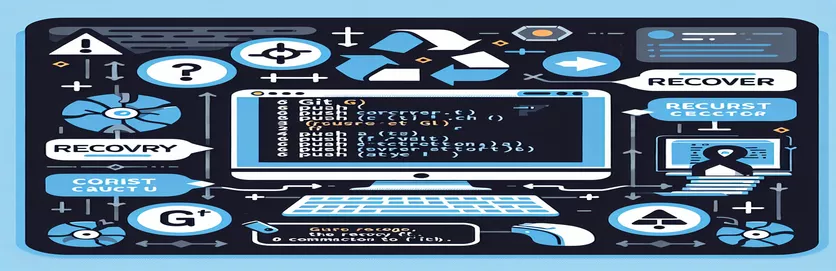从 Git 错误中恢复:
意外使用“git push -f”命令可能会导致重要提交丢失,从而引起恐慌和混乱,特别是对于那些更习惯使用 GitHub Desktop 的人来说。
在本文中,我们将探讨如何解决这种情况,重点关注恢复丢失的提交和最大程度地减少损害的步骤。无论您是新手还是经验丰富的 Git 用户,这些提示都可以帮助您导航和纠正错误。
| 命令 | 描述 |
|---|---|
| git fetch --all | 从远程存储库获取所有分支和提交,确保本地存储库具有所有更新。 |
| git reflog show origin/main | 显示远程主分支的引用日志,记录对分支尖端的更新。 |
| git reset --hard [commit_hash] | 将当前分支重置为指定的提交,放弃自该提交以来的所有更改。 |
| git push -f origin main | 强制将当前分支推送到远程存储库,用本地状态覆盖远程分支。 |
| subprocess.run(command, shell=True, capture_output=True, text=True) | 从 Python 脚本中运行 shell 命令,捕获其输出以供进一步使用。 |
| read -p | 提示用户在 shell 脚本中输入,并将输入存储在变量中以供以后使用。 |
从“git push -f”错误中恢复
上面创建的脚本旨在帮助用户从错误使用中恢复过来 git push -f 命令,它可以覆盖远程存储库的历史记录。 Bash 脚本首先使用以下命令从远程存储库获取所有更新 git fetch --all,确保本地副本是最新的。然后它显示远程主分支的引用日志 git reflog show origin/main,允许用户查看以前的提交状态并找到丢失的提交。一旦确定了所需的提交哈希,脚本就会使用以下命令将本地分支重置为该提交: git reset --hard [commit_hash],并强制将此状态推送到远程存储库 git push -f origin main。
Python 脚本通过在 Python 中运行 shell 命令来自动执行这些步骤。它使用 subprocess.run 函数来执行命令,捕获其输出以供进一步使用。该脚本提示用户输入他们想要恢复的提交哈希,然后重置分支并推送更改,就像 Bash 脚本中一样。这些脚本对于减轻强制推送造成的损害和有效恢复丢失的提交至关重要。
在“git push -f”错误后恢复丢失的提交
在命令行界面 (CLI) 中使用 Git 命令
#!/bin/bash# This script assumes you have the repository cloned and you are in the repository directory# Step 1: Fetch all branches and commits from the remote repositorygit fetch --all# Step 2: Check the reflog of the remote repository to find the lost commitsgit reflog show origin/main# Step 3: Identify the commit hash you want to restore# Example: 7a7a940# Step 4: Reset the local branch to the desired commitgit reset --hard 7a7a940# Step 5: Force push the corrected branch to the remote repositorygit push -f origin main
使用 Shell 脚本恢复丢失的提交
使用 Shell 脚本自动化 Git 操作
#!/bin/bash# This script helps restore lost commits by automating the process# Fetch all updates from the remote repositorygit fetch --all# Display the reflog of the remote main branch to find the lost commitsecho "Remote reflog for main branch:"git reflog show origin/main# Prompt the user to enter the commit hash to restoreread -p "Enter the commit hash to restore: " commit_hash# Reset the local branch to the specified commitgit reset --hard $commit_hash# Force push the changes to the remote repositorygit push -f origin main
使用 Python 脚本恢复提交
使用Python执行Git命令
import osimport subprocess# Function to execute shell commandsdef run_command(command):result = subprocess.run(command, shell=True, capture_output=True, text=True)return result.stdout.strip()# Fetch all updates from the remote repositoryrun_command("git fetch --all")# Display the reflog of the remote main branchreflog = run_command("git reflog show origin/main")print("Remote reflog for main branch:")print(reflog)# Prompt the user to enter the commit hash to restorecommit_hash = input("Enter the commit hash to restore: ")# Reset the local branch to the specified commitrun_command(f"git reset --hard {commit_hash}")# Force push the changes to the remote repositoryrun_command("git push -f origin main")
了解 Git Reflog 和远程恢复
恢复丢失的提交的另一个重要方面涉及理解和利用 git reflog 有效指挥。 reflog 记录了分支和 HEAD 的位置,提供了存储库内的更改和移动的历史记录。即使提交看起来丢失了,它仍然可以通过引用日志恢复。当你跑步时 git reflog show origin/main,您可以查看远程主分支更改的详细历史记录。这在提交被意外删除或更改的情况下特别有用。
另一个重要的工具是远程存储库的活动日志。即使您删除了本地副本或犯了错误,GitHub 的分支活动日志也可以显示最近的更改,包括强制推送。此日志可以帮助您识别将分支重置为其先前状态所需的提交哈希值。通过结合来自引用日志和 GitHub 活动日志的信息,您可以准确地查明并恢复丢失的提交,确保您的项目保持完整。
关于恢复丢失的 Git 提交的常见问题
- 什么是 git reflog?
- 它是一种记录分支和 HEAD 提示的更新的机制,允许您跟踪移动并恢复丢失的提交。
- 我怎样才能找到丢失的提交 git reflog?
- 跑步 git reflog show origin/main 查看远程主分支的历史记录并找到所需的提交哈希。
- 我可以使用 GitHub 的活动日志来恢复提交吗?
- 是的,活动日志显示最近的更改,包括强制推送,这可以帮助您识别必要的提交哈希值。
- 什么是 git reset --hard 做?
- 它将当前分支重置为指定的提交,并放弃该提交后所做的所有更改。
- 使用安全吗 git push -f?
- 强制推送可能会覆盖远程历史记录,因此应谨慎使用,并且仅在必要时使用。
- 防止丢失提交的最佳方法是什么?
- 定期备份您的存储库并避免使用 git push -f 除非绝对必要。
- 我可以自动化恢复过程吗?
- 是的,Bash 或 Python 等脚本可以自动执行恢复步骤,确保一致性并减少出错的可能性。
- 犯错后惊慌失措怎么办?
- 保持冷静,使用诸如 git reflog 和活动日志,并在需要时向社区寻求帮助。
关于恢复 Git 提交的最终想法:
正在从 git push -f 如果使用正确的工具并理解 Git 命令,则可能会出现错误。利用 git reflog GitHub 的活动日志允许您跟踪和恢复丢失的提交。此外,使用脚本自动化流程可以确保准确性和效率。通过保持冷静并遵循这些步骤,您可以最大限度地减少此类错误的影响并保护存储库的历史记录。